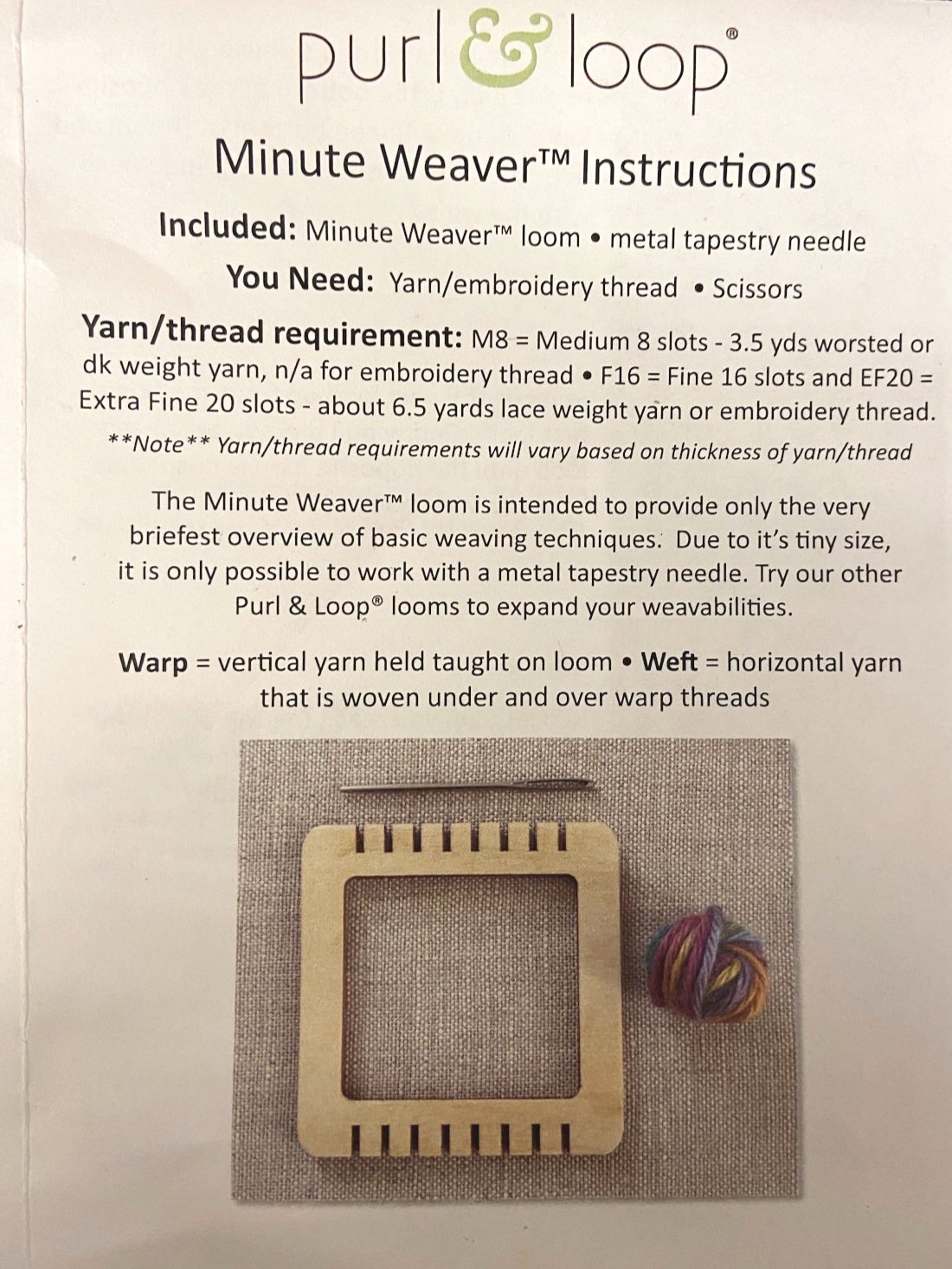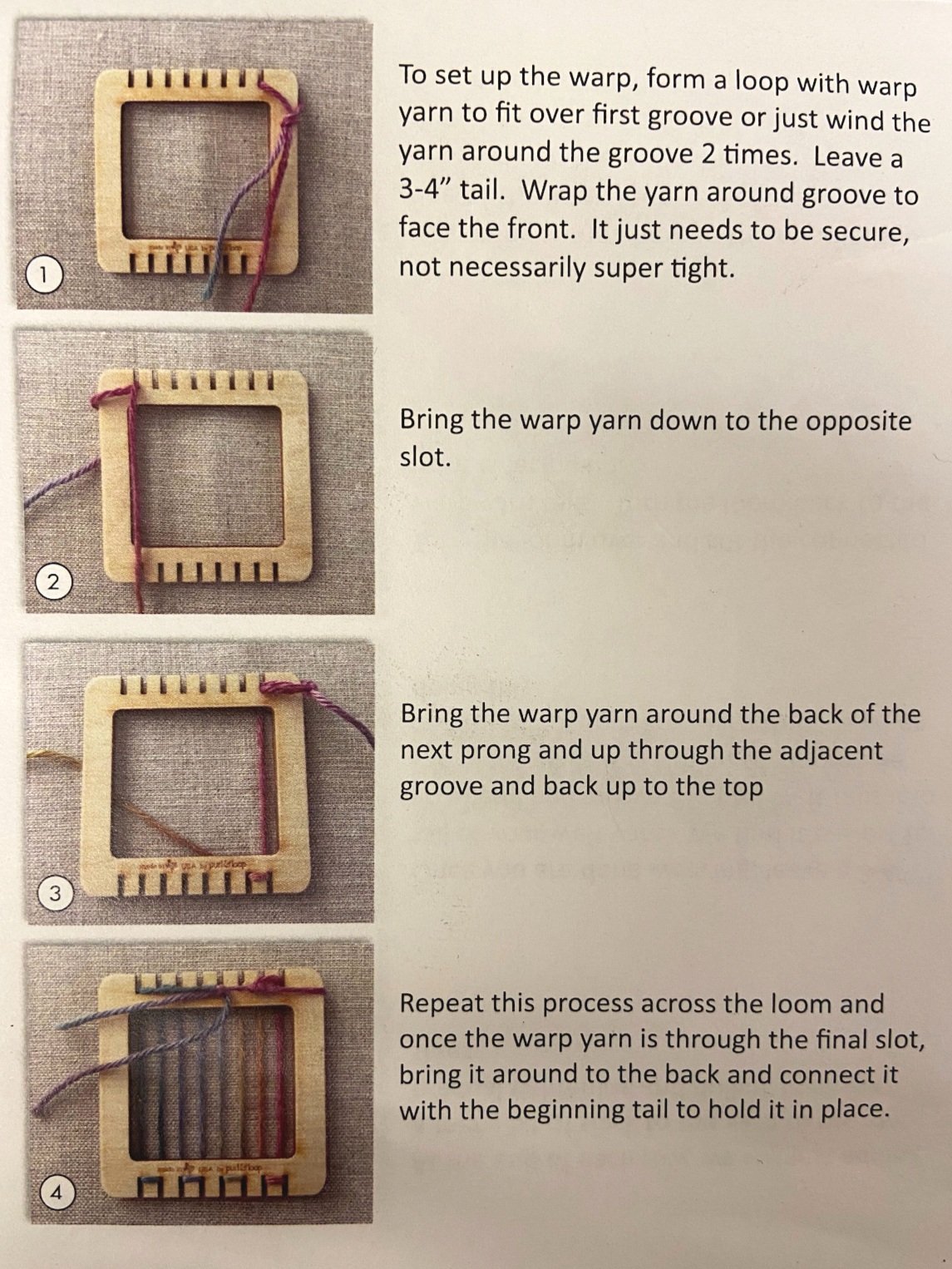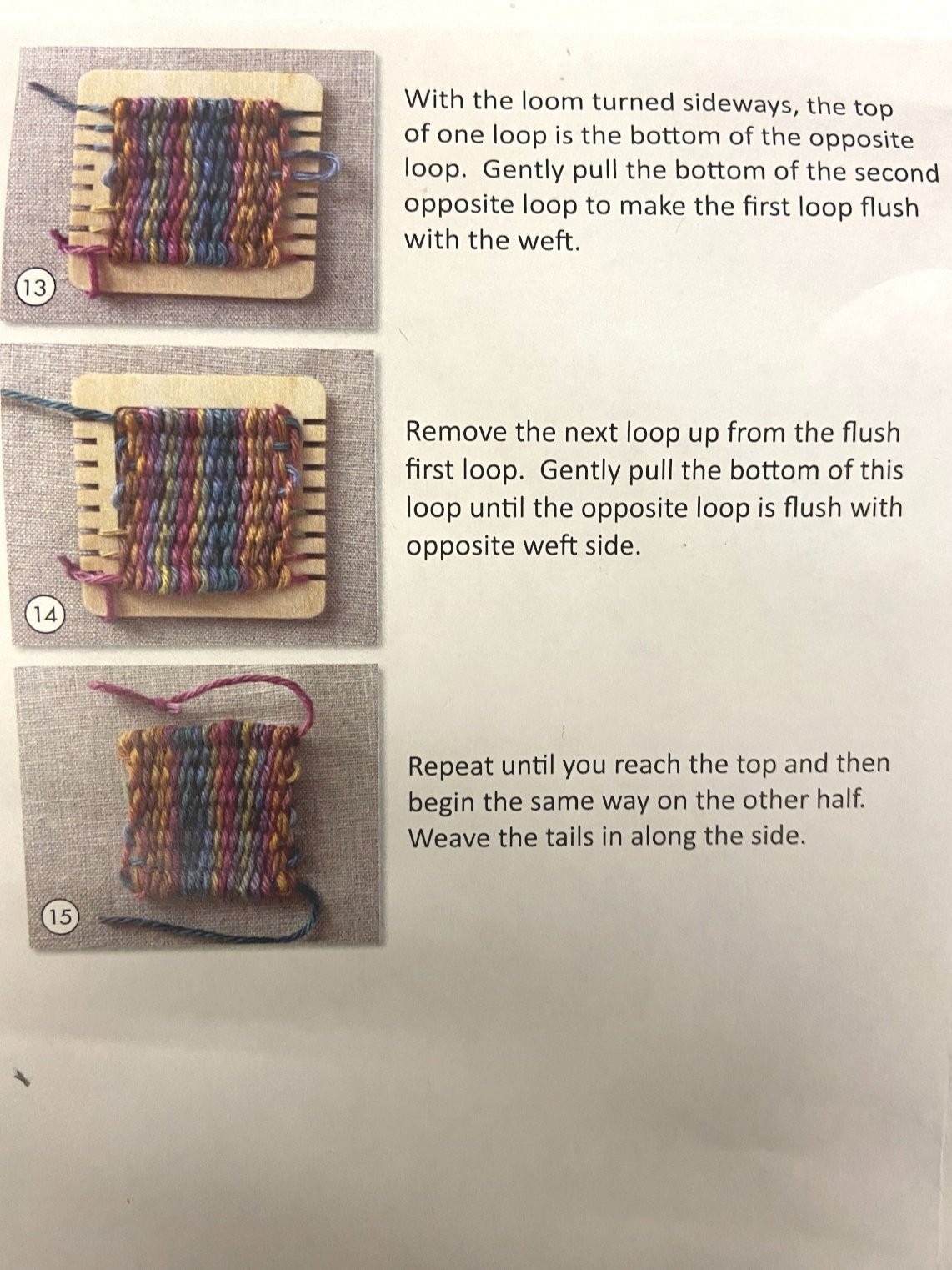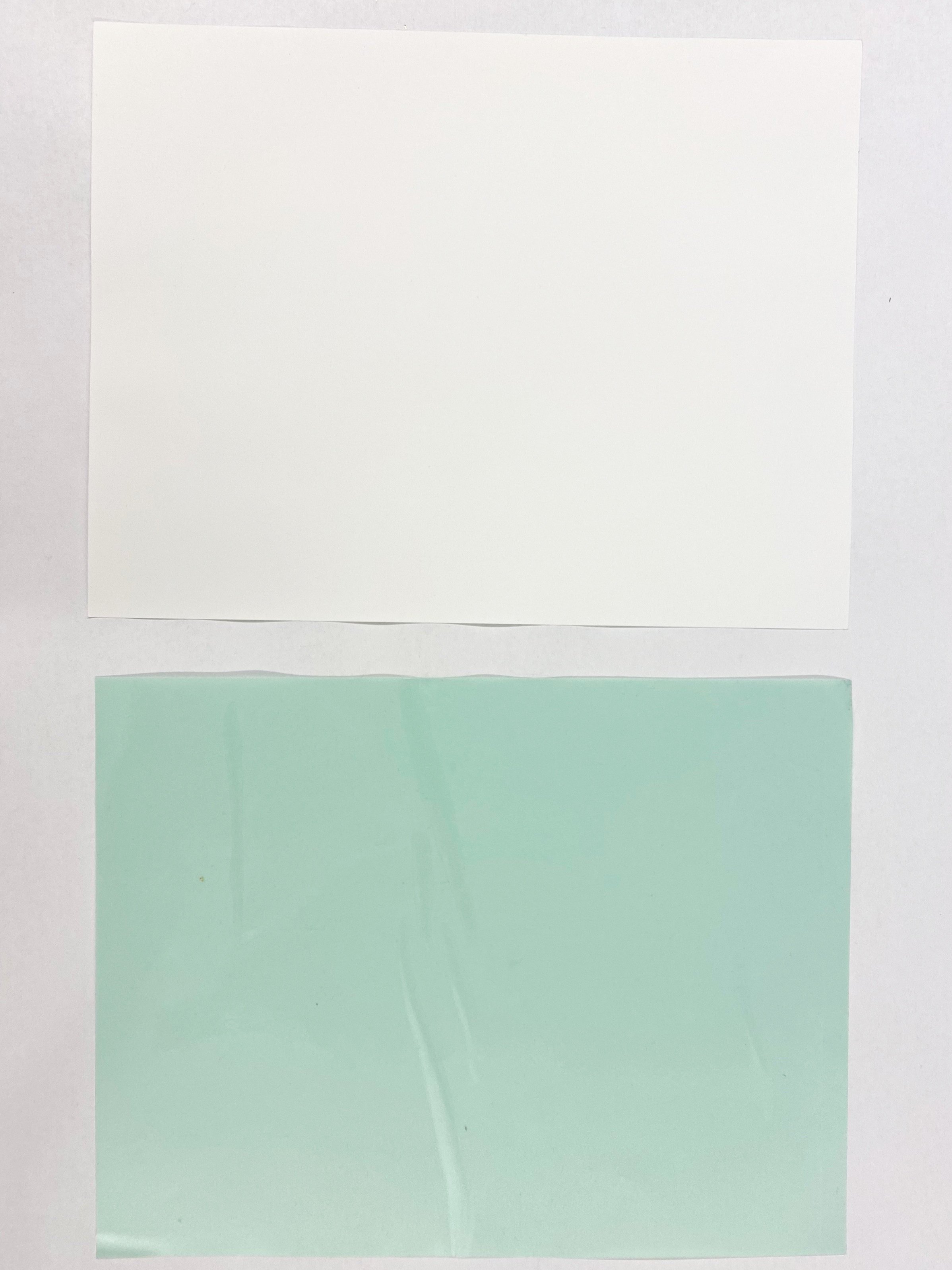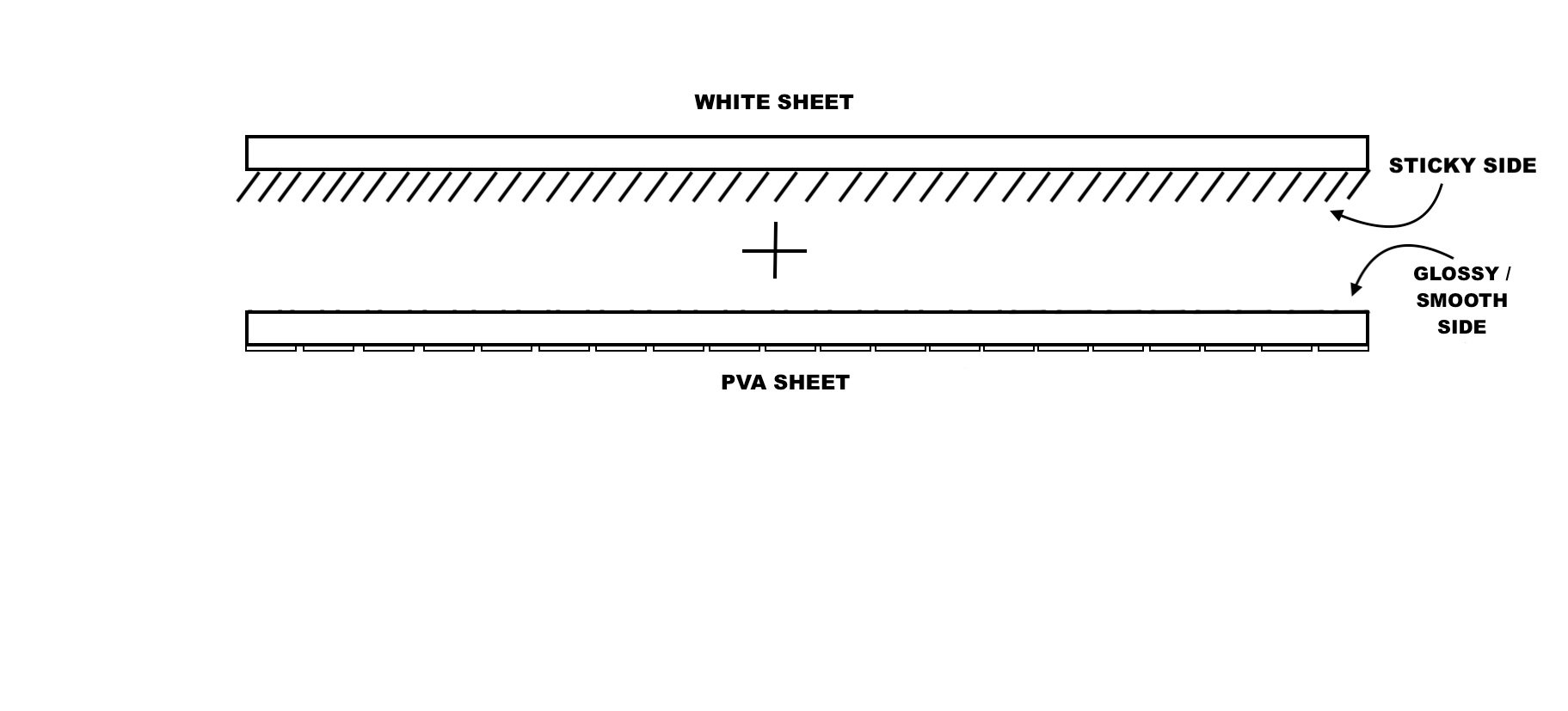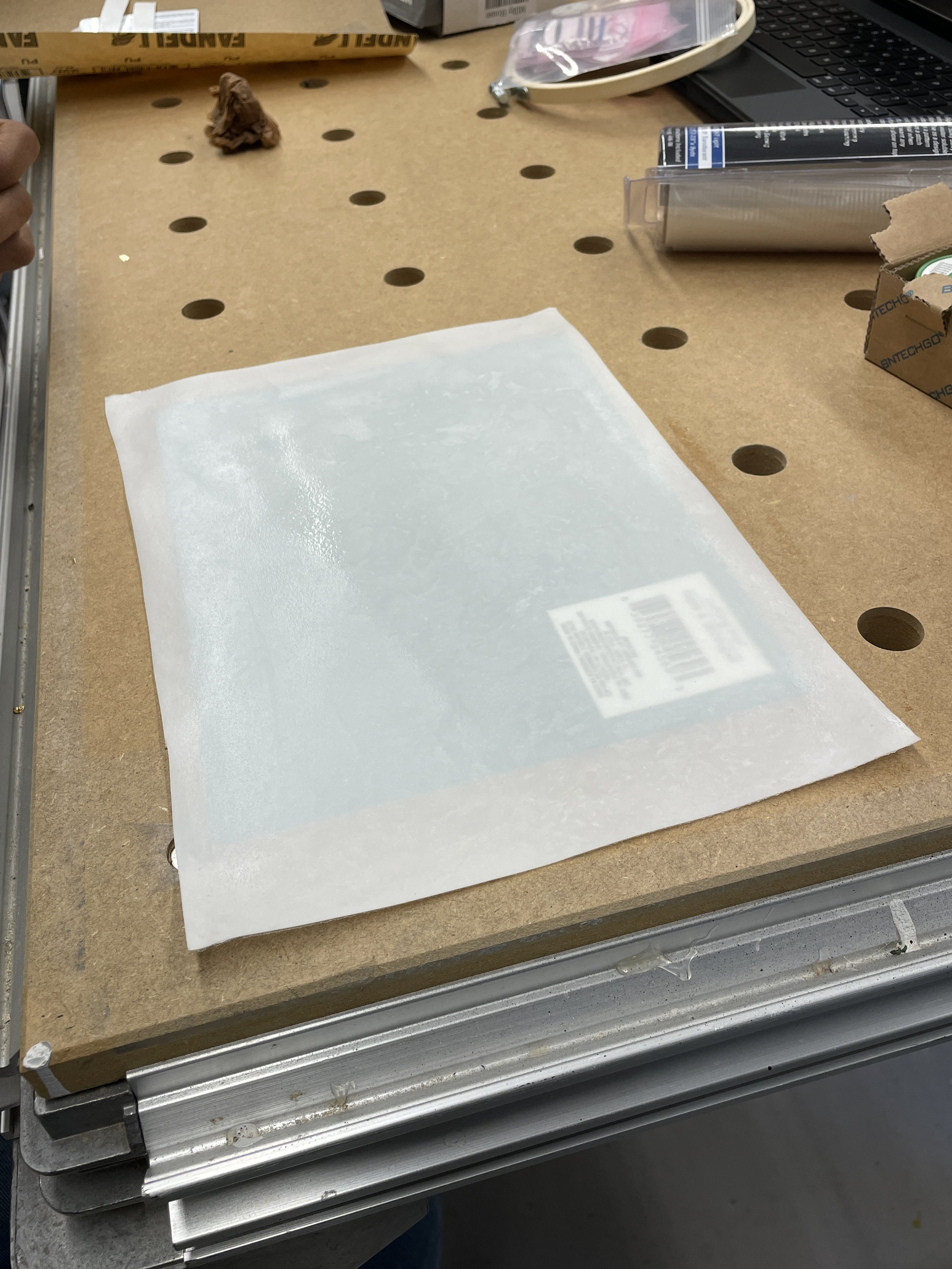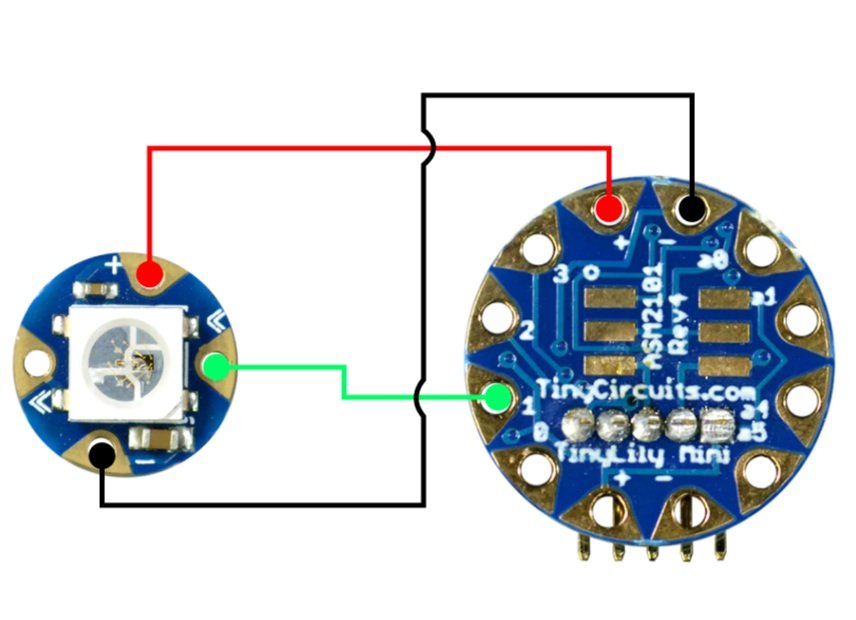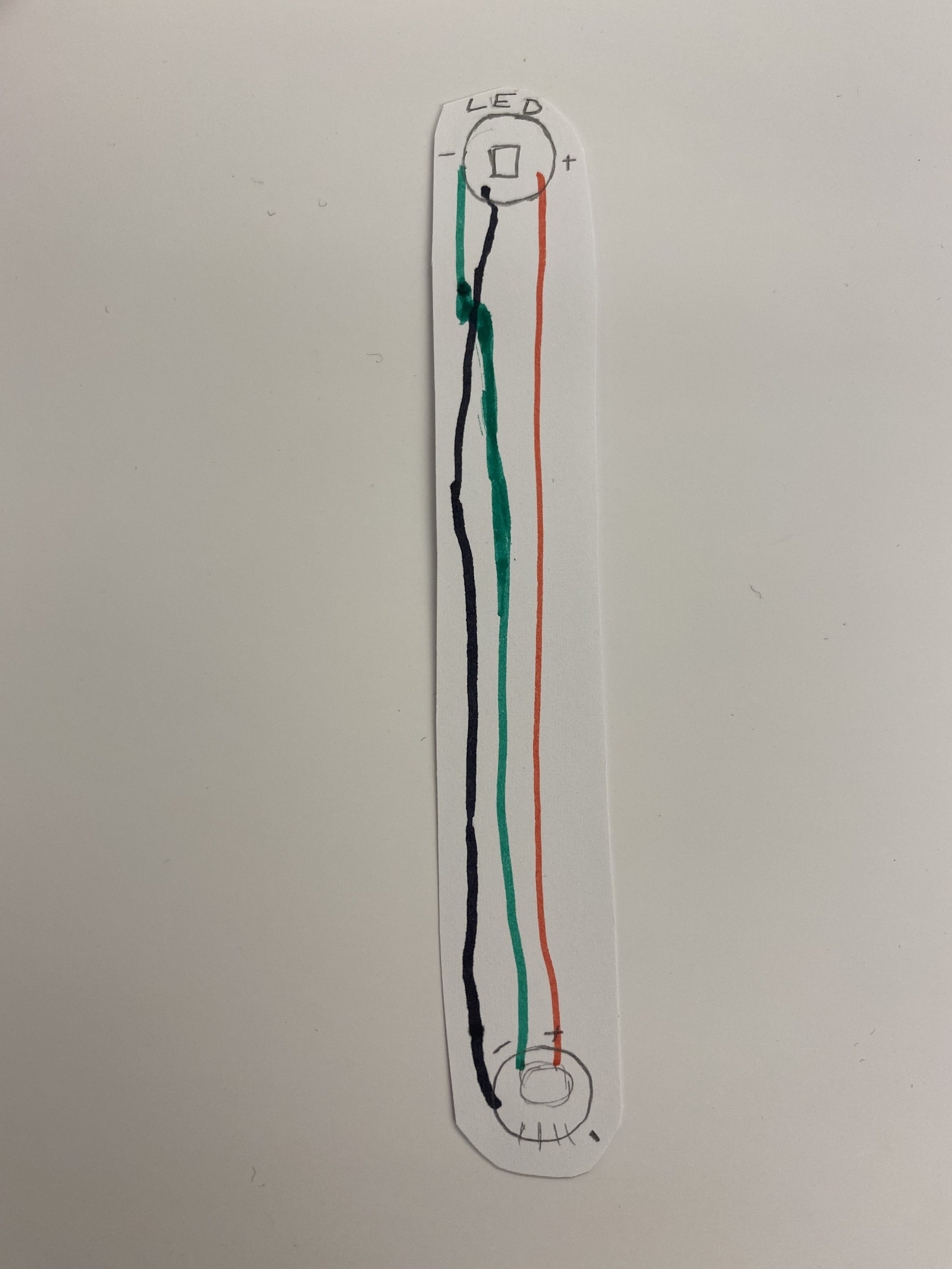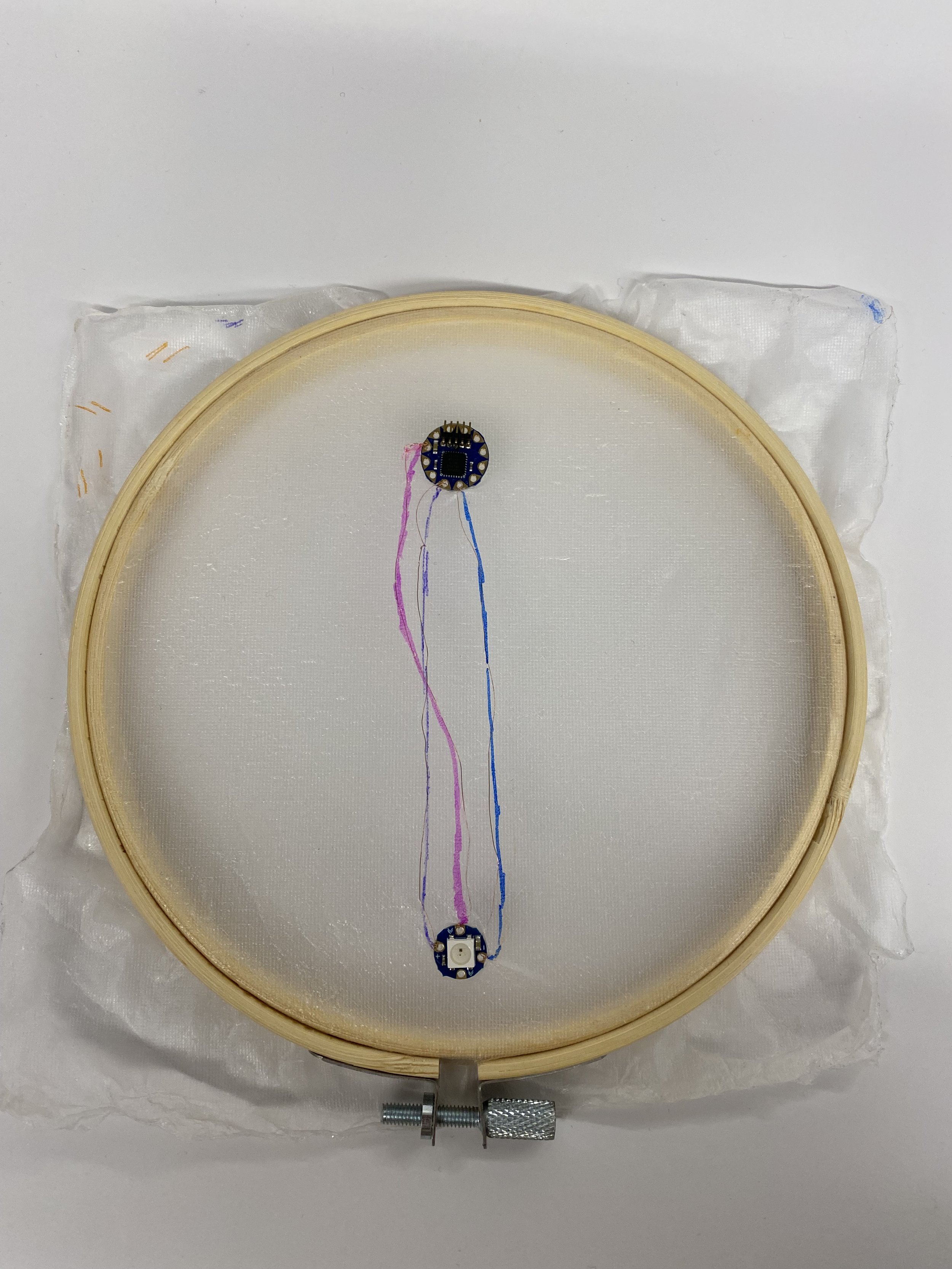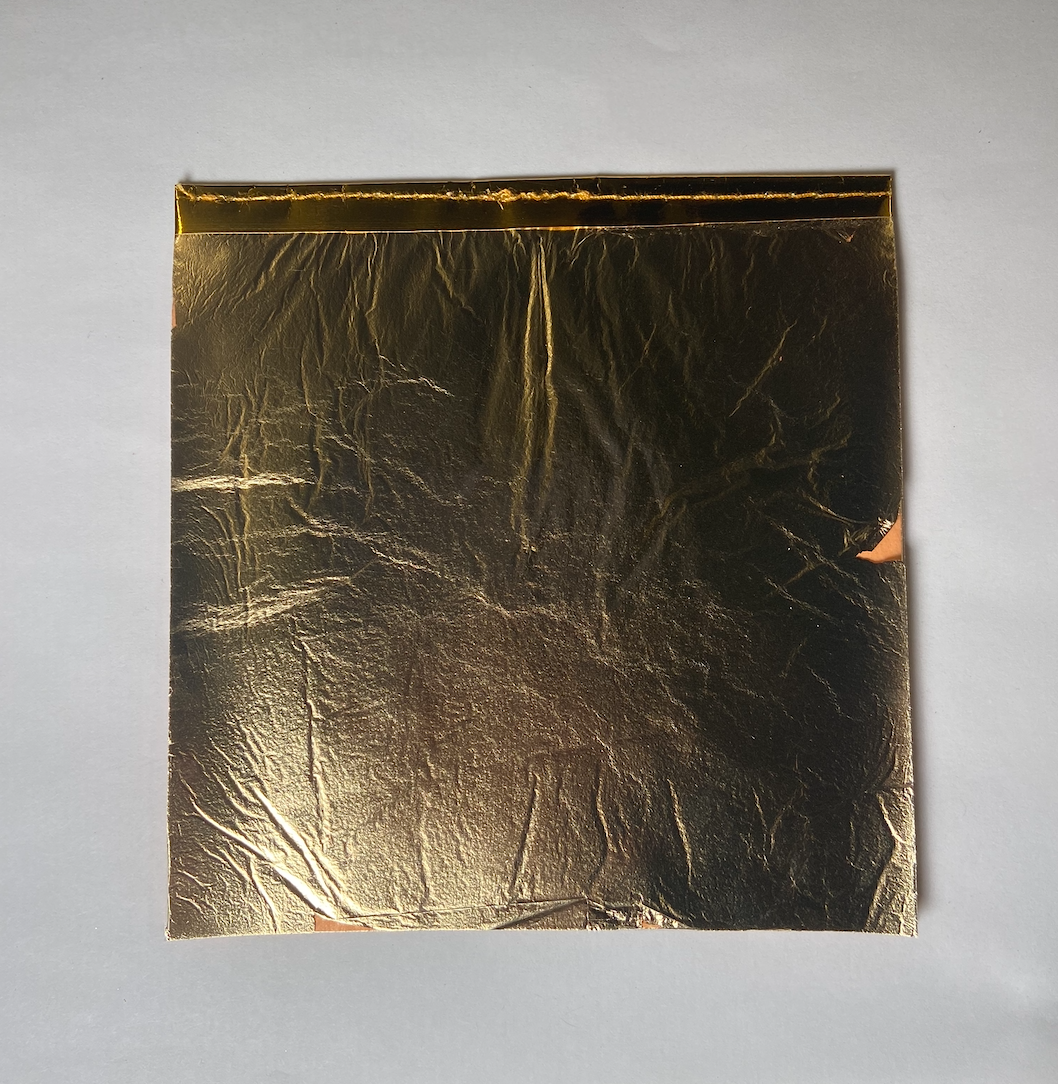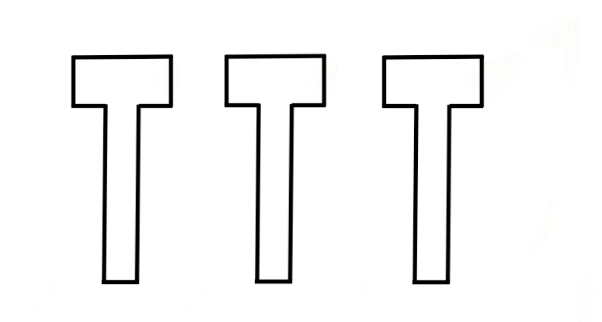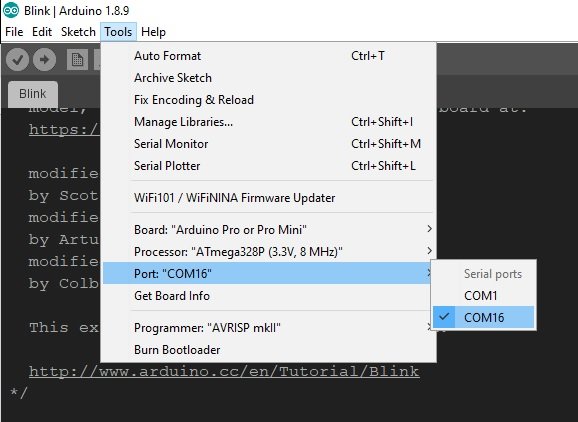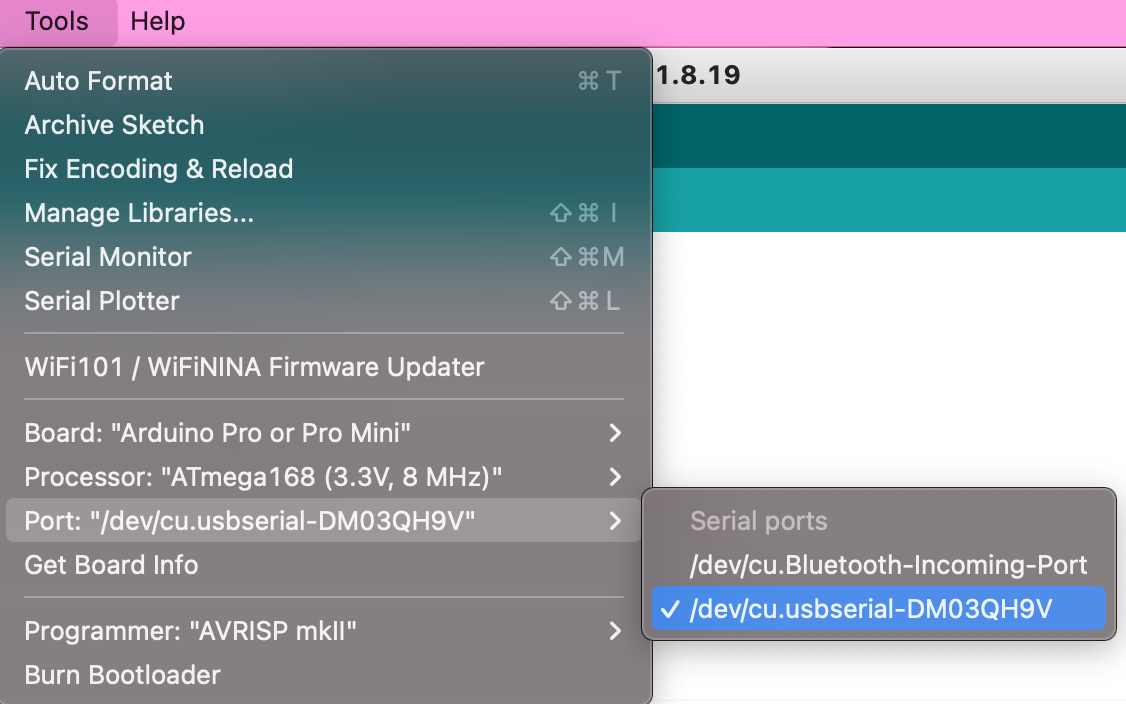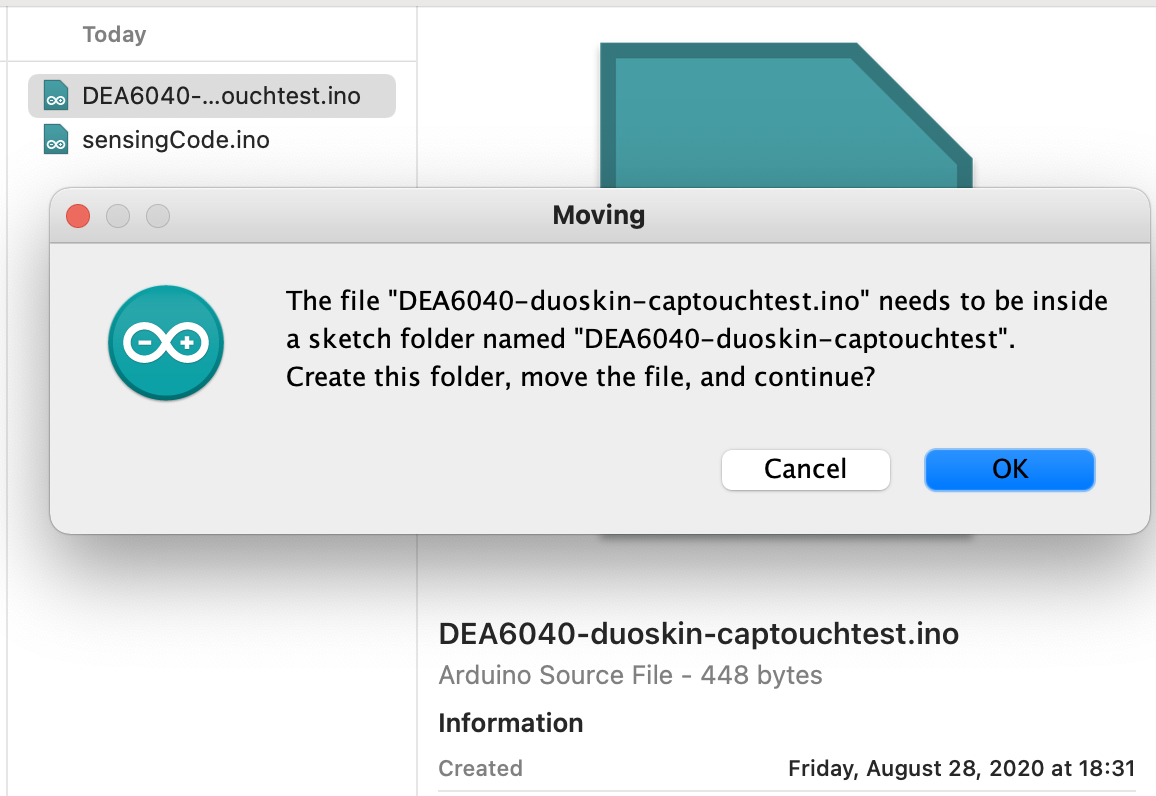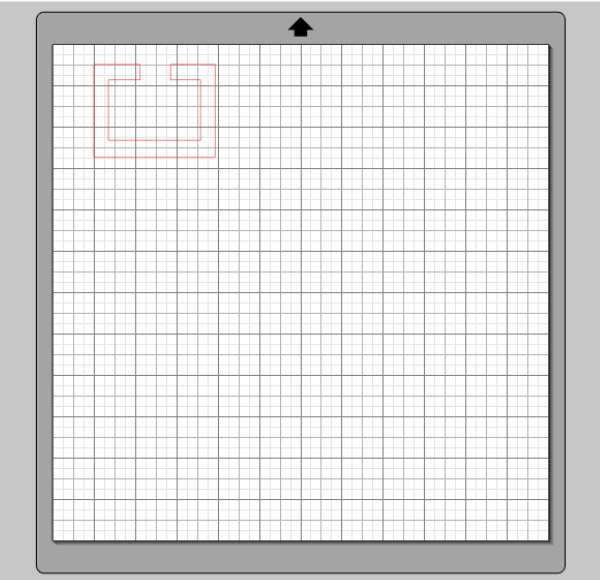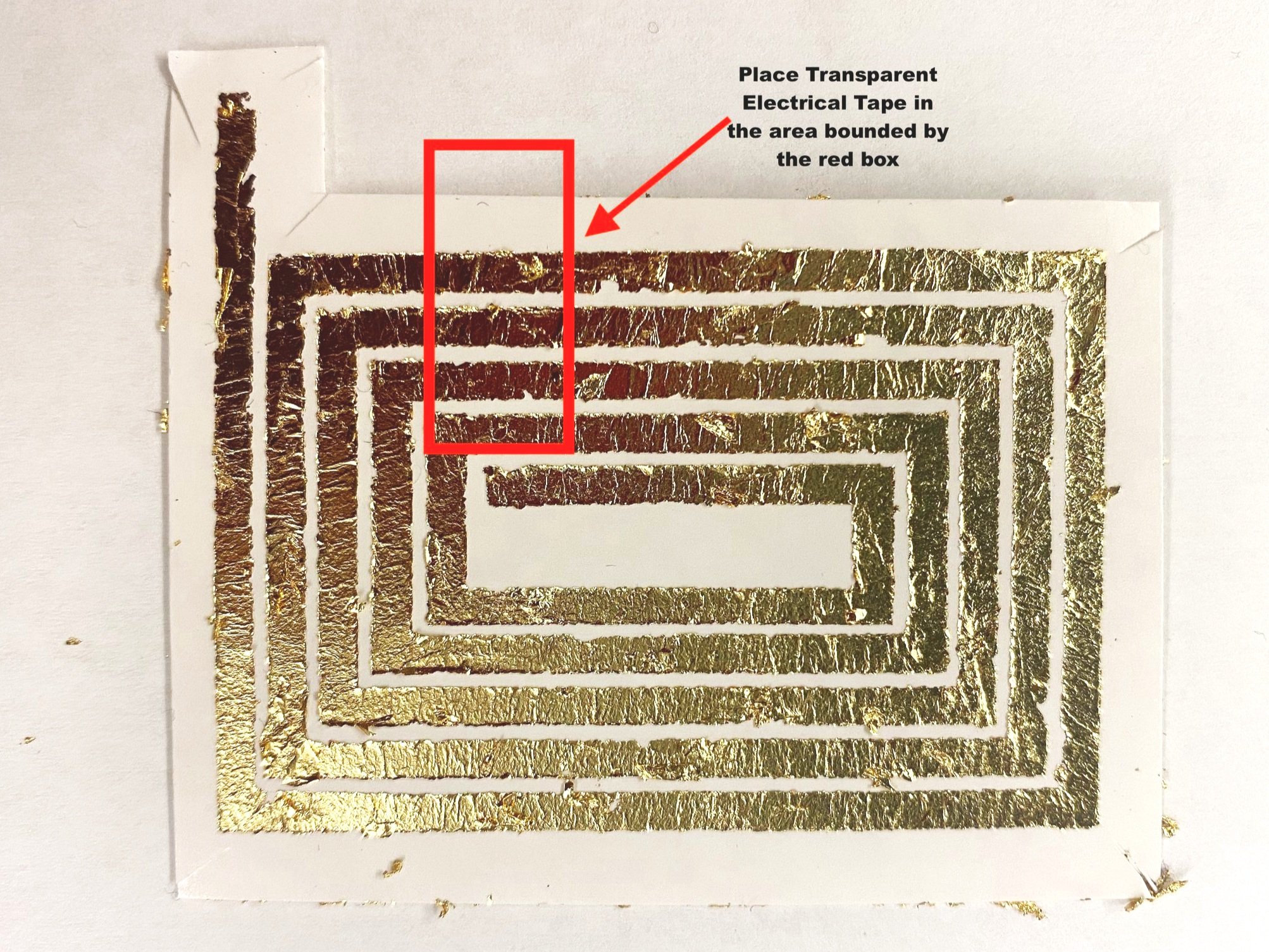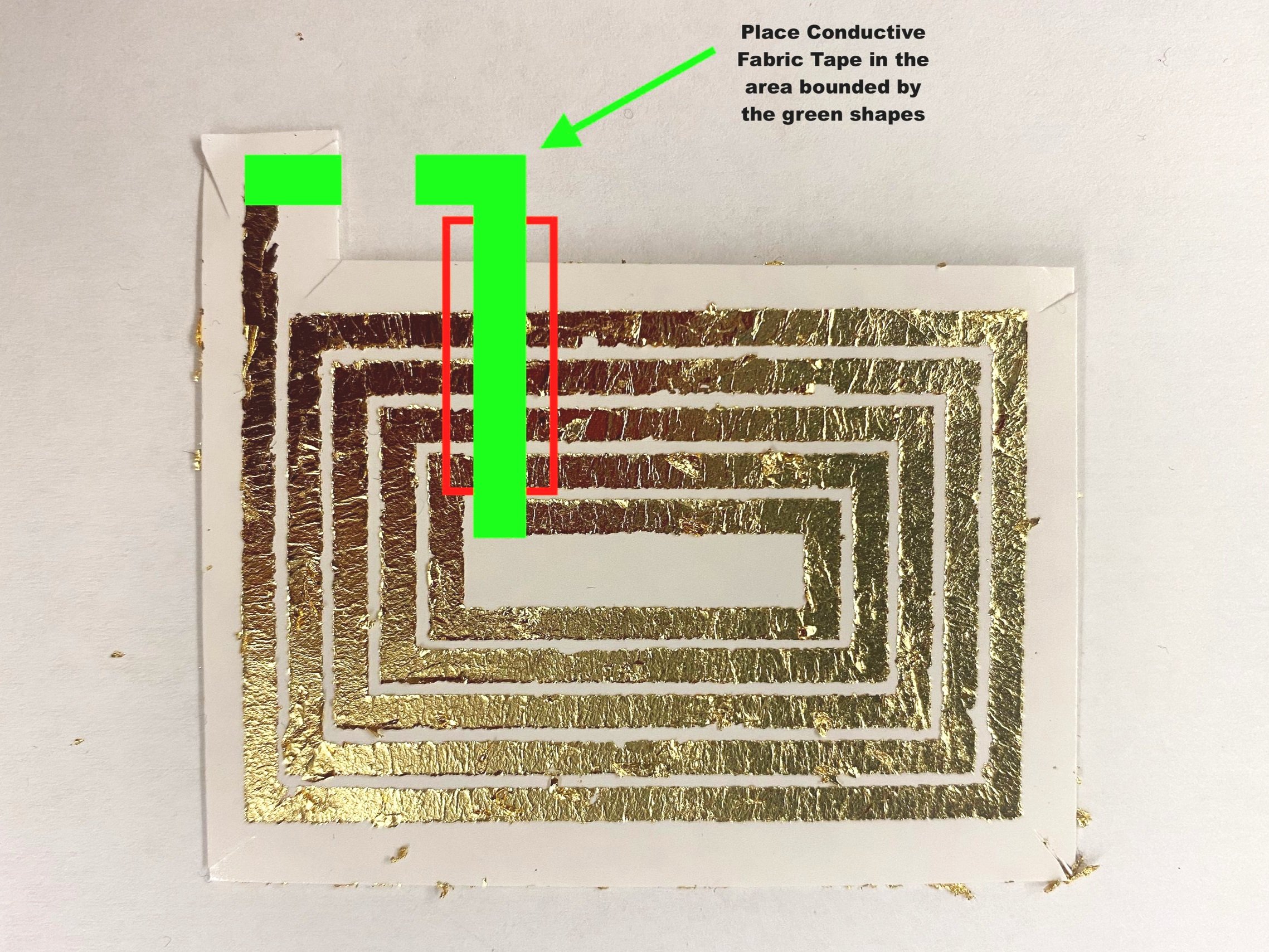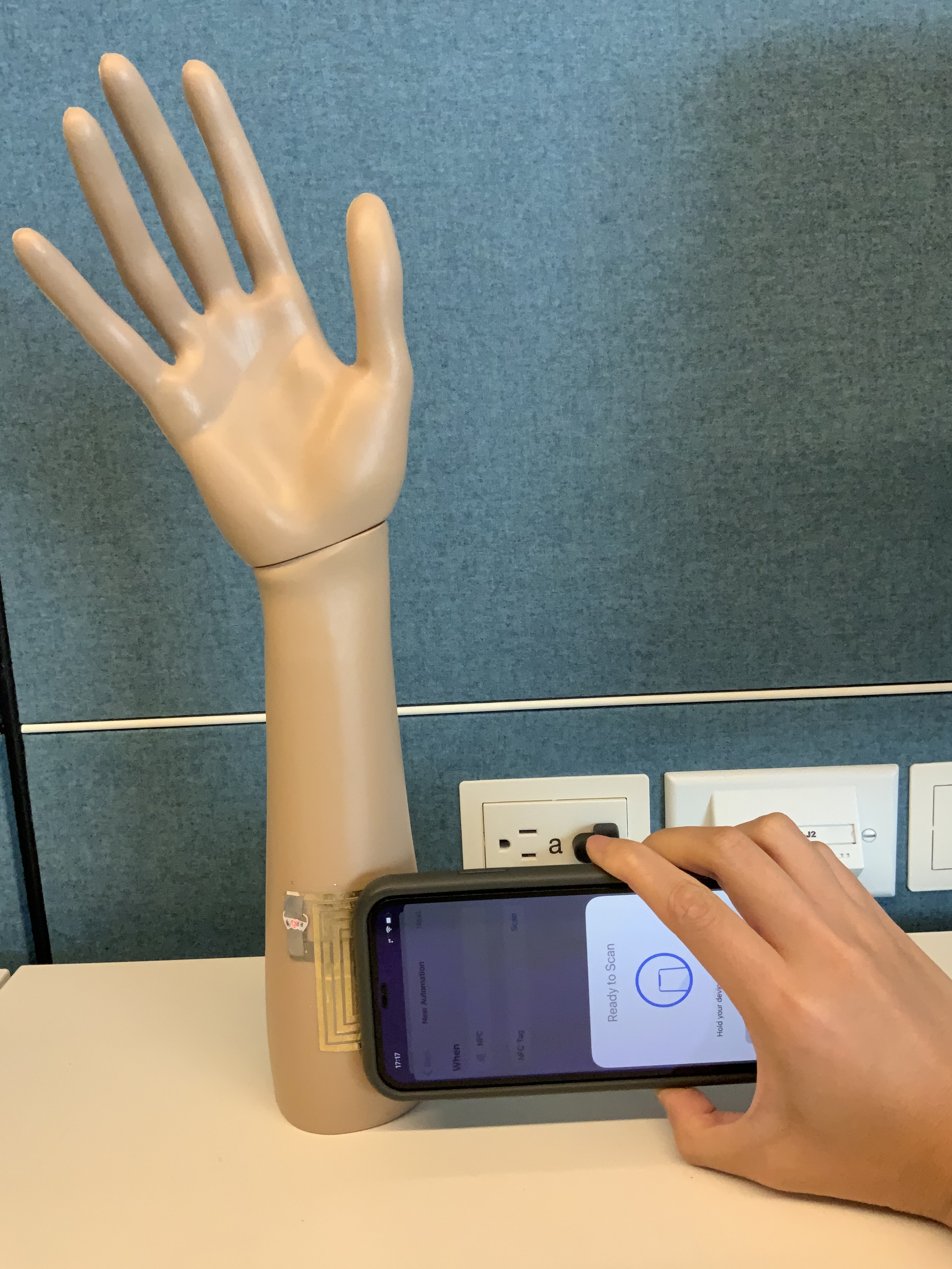Memory Nail Tutorial
TOOLS AND MATERIALS
Isopropyl Alcohol (99-99.8%)
Isopropyl Alcohol (70%)
Formlabs Form3L Printer
Formlabs Clear Resin V4
Sandpaper (213Q P800-grit)
ViniMay Metal Chrome Gel Nail Polish
Angelina nail supply Clear UV Top Coat
Nail Filer
X-acto Knife
UV Lamp
CONSTRUCTION STEPS
Preparing the 3D Resin Print
SLA print the file of the nail cover design.
Carefully remove the 3D print from the build plate and soak in isopropyl alcohol (99-99.8%).
Cut the supports from the 3D print.
Once supports are removed, give a rinse in IPA for any remaining support debris.
Using super fine sandpaper (P800), sand all the 3D prints gently to remove any remnants of supports. If needed, you can take an X-acto knife and gently remove any little broken support pieces, but be careful not to cut the model itself.
Coating and Curing the Nail Cover
Apply 1 of the metal chrome nail polish to the nails. Cure with a UV lamp in between each layer.
Once dried, paint the nail cover with a clear UV top coat. Cure with a UV lamp.
FUNCTIONALITY
Circuitry Preparation
Construct the controller circuit following the circuit schematic
It is recommended that the circuit be soldered onto a Perma-Proto Quarter-sized Breadboard PCB for easy use.
Optional: The controller PCB can be assembled inside a 3D-printed enclosure. The enclosure 3D file is attached. The enclosure can be printed either using a SLA printer or a FDM printer. The screws of the enclosure are M2-6 Socket Head Screws.
Testing the Solenoid
Connect the solenoid to the controller circuit.
Program the microcontroller through Arduino. The code can be downloaded below.
Power on the controller circuit either through a USB cable or using a tattoo machine power supply. The supply voltage should be 5V.
The solenoid should be activated in a linear actuation at a fast frequency. Turning the knob of the potentiometer, the speed of the solenoid would change: clockwise → faster speed; counterclockwise → slower speed. The indicator LED will also change color accordingly.
NAIL APPLICATION
Applying the Nail Cover
File the natural nail and the back of the nail cover with a nail filer.
Clean both the natural nail and the back of the nail cover with isopropyl alcohol (70%) and isopropyl alcohol (99-99.8%), respectively.
Apply a clear, double-sided adhesive nail sticker to the natural nail.
Attach the nail cover at a 45º angle from the nail tip to the nail bed.
Removal
Unstick the nail from left to right and remove the remaining sticker tab peeling it off with your fingers.
Gossip Nail
TOOLS AND MATERIALS
Isopropyl Alcohol (99-99.8%)
Isopropyl Alcohol (70%)
Formlabs Form3L Printer
Formlabs Clear Resin V4
Sandpaper (213Q P800-grit)
ViniMay Metal Chrome Gel Nail Polish
D&Z orange and turoquoise gel polish color 313 and 365
Dafu yellow gel polish color M045
Angelina nail supply Clear UV Top Coat
Nail File
X-acto Knife
UV Lamp
CONSTRUCTION STEPS
Preparing the 3D Resin Print
SLA print the two files of the ring and nail cover design.
Carefully remove the 3D print from the build plate and soak in isopropyl alcohol (99-99.8%).
Cut the supports from the 3D print.
Once supports are removed, give a rinse in IPA for any remaining support debris.
Using super fine sandpaper (P800), sand all the 3D prints gently to remove any remnants of supports. If needed, you can take an X-acto knife and gently remove any little broken support pieces, but be careful not to cut the model itself.
Coating and Curing the Ring and Nail cover
Apply one layer of the metal chrome gel nail polish to the nails. Cure with a UV lamp in between each layer.
Apply 3 layers of yellow, orange and turquoise gel nail polish to the nails. Make gradient of colors using a fluffy brush. Cure with a UV lamp in between each layer.
Once dried, paint the nail cover with a clear UV top coat. Cure with a UV lamp.
FUNCTIONALITY
Microphone Circuit
Construct the controller circuit following the circuit schematic.
It is recommended that the circuit be soldered onto a Perma-Proto Quarter-sized Breadboard PCB for easy use.
Program the microcontroller through Arduino. The testing code can be downloaded below.
When talking to the microphone, the on-board LED will dim according to the volume of the sound.
Microphone Visualization
To visualize the sound, program the microcontroller through Arduino. The code can be downloaded below.
To connect the Arduino to the p5.js visualization, p5 serial control need to be installed: https://github.com/p5-serial/p5.serialcontrol
The p5.js visualization sketch: link
Speaker Circuit
Construct the controller circuit following the circuit schematic.
It is recommended that the circuit be soldered onto a Perma-Proto Quarter-sized Breadboard PCB for easy use.
Program the microcontroller through CircuitPython. The testing code can be downloaded below.
To prepare the audio file, prepare the sound file in .wav format using the online recording tool: https://resonaterecordings.com/voice-recorder/
The .wav file needs to be renamed to “audio.wav” and saved to the CircuitPython folder when the microcontroller is connected to the computer.
SKIN APPLICATION
Applying the Ring and Nail Cover
File the natural nail and the back of the nail cover with a nail filer.
Clean both the natural nail and the back of the nail cover with isopropyl alcohol (70%) and isopropyl alcohol (99-99.8%), respectively.
Apply a clear, double-sided adhesive nail sticker to the natural nail.
Attach the nail at a 45º angle from the nail bed to the nail tip.
Removal
Unstick the nail from left to right and remove the remaining sticker tab peeling it off with your fingers.
Laser Nails
TOOLS AND MATERIALS
Isopropyl Alcohol (99-99.8%)
Isopropyl Alcohol (70%)
Formlabs Form3L Printer
Formlabs Clear Resin V4
Sandpaper (213Q P800-grit)
Born Pretty Red Jelly Gel Nail Polish
Angelina nail supply Clear UV Top Coat
Nail Filer
X-acto Knife
CONSTRUCTION
Preparing the 3D Resin Print
SLA print the file of the nail cover design.
Carefully remove the 3D print from the build plate and soak in isopropyl alcohol (99-99.8%).
Cut the supports from the 3D print.
Once supports are removed, give a rinse in IPA for any remaining support debris.
Using super fine sandpaper (P800), sand all the 3D prints gently to remove any remnants of supports. If needed, you can take an X-acto knife and gently remove any little broken support pieces, but be careful not to cut the model itself.
Coating and Curing the Nail Cover
Apply 2 layers of Born Pretty Red Jelly Gel nail polish to the nails. Cure with a UV lamp in between each layer.
Once dried, paint the nail cover with a clear UV top coat. Cure with a UV lamp.
FUNCTIONALITY
Circuitry
Solder five laser diodes to each battery connector. The red wire connects to “SW,” and the blue wire connects to “-”.
Connect 3.7V LiPo batteries to each of the battery connectors.
Before switching on the battery connector, ensure that the laser diode is not pointing at human eyes or camera lenses. Safety goggles are recommended.
NAIL APPLICATION
Applying the Nail Cover
File the natural nail and the back of the nail cover with a nail filer.
Clean both the natural nails and the back of the nails with isopropyl alcohol (70%) and isopropyl alcohol (99-99.8%), respectively.
Apply a clear, double-sided adhesive nail sticker to the natural nail.
Attach the nail cover at a 45º angle from the nail bed to the nail tip.
Nightlife Warrior
TOOLS AND MATERIALS
Isopropyl Alcohol (99-99.8%)
Isopropyl Alcohol (70%)
Formlabs Form3L Printer
Formlabs Clear Resin V4
Sandpaper (213Q P800-grit)
D&Z Black Gel Polish
Angelina nail supply Clear UV Top Coat
X-acto Knife
UV Lamp
CONSTRUCTION
Preparing the 3D Resin Print
SLA print the file of the necklace design.
Carefully remove the 3D print from the build plate and soak in isopropyl alcohol (99-99.8%).
Cut the supports from the 3D print.
Once supports are removed, give a rinse in IPA for any remaining support debris.
Using super fine sandpaper (P800), sand all the 3D prints gently to remove any remnants of supports. If needed, you can take an X-acto knife and gently remove any little broken support pieces, but be careful not to cut the model itself.
Coating the necklace
Apply two layers of the D&Z Black Gel Polish to the words of the necklace. Cure with a UV lamp in between each layer. After applying the final coat, cure with a UV lamp again.
Once dried, apply a clear UV top coat to the words of the necklace. Cure with a UV lamp.
FUNCTIONALITY
Circuitry
Layout SkinLink modules inside each slot on the necklace, and adjust the placement accordingly to avoid bending the flexible connectors
Measure the length between each component, and prepare the SkinLink wiring connectors accordingly.
Program the SkinLink in Arduino. The code can be downloaded below.
2023 Artist Residency Tutorials
AutoLight Tutorial
One day in the future humans might be able to see in the dark without having to turn on a flashlight or wear night-vision goggles. In the meantime, with the aid and versatility of SkinLink, we have AutoLight: A hands-free wearable eyebrow mount that uses an ambient light sensor to turn on automatically in low-light.
Autolight is made up of a SkinLink MCU module, an ambient light sensing module, and a white neopixel LED module as well as elastic resin printed housings for the skin link module, light sensor, and LED.
Aesthetically inspired by the Borg from Star Trek, it boasts a rather conspicuous cyberpunk aesthetic, in hopes to push humans further toward an augmented future with new abilities.
Tools and Materials
Elastic 50A Formlabs resin tank
SkinLink MCU module
Ambient Light Sensing Module
Neopixel RGB LED Module
Construction Steps
Cover and housing design
Create a design with structures that accommodate the SkinLink MCU module, Ambient Light Sensing Module, and Neopixel RGB LED Module
Open the .stl in PreForm and print it on a Formlabs From 3 printer in clear resin
Soak in isopropanol alcohol bath after print
Color the prints with acrylic paint to match the desired skin tone
Circuit Preparation
Layout SkinLink modules on face, adjust the placement accordingly to avoid bending the flexible connectors
Program SkinLink in Arduino
Attachment
Attach the MCU module with DUO eyelash glue
Attach the cover for the MCU with DUO eyelash glue
Attach the housing of sensor and LED modules with DUO eyelash glue
Insert sensor and LED module into their corresponding housings
Power
Insert the battery onto the battery connector on MCU module, tuck the battery behind the ear
ThermalDermal Tutorial
Pain relief envisioned as something you could wear while going out at night. Current heating patches are squares or ovals. ThermalDermal proposes any one-line shape as the substrate for heat. In the example below, it is pictured as a “hot tramp stamp”. A wearable patch that is both physically and conceptually hot.
Tools and Materials
Gennel conductive cloth fabric adhesive tape
Ecoflex silicone 00-30
Thermochromic pigment
Silicone Cover Stranded-Core Wire - 50ft 30AWG White
Vinyl cutter
Xacto blade or box cutter
Construction Steps
Design
Create a 4mm thickness of one-liner 2D design, avoid any intersections
Vinyl cutting the design from tape
Import the design into Silhouette, vinyl cut it on conductive fabric tape
Remove the negative area of the tape
Solder wires
Measure the resistance of the trace, ideal resistance is around 10 ohms.
Solder wires onto each end of the trace
Silicone cast
Mix 5 grams of part A and 5 grams of part B of Ecoflex
Add 0.5 grams of thermochromic pigments
Place the vinyl cut tape on a flat surface, pour the silicone mixture onto the vinyl cut tape to achieve an even layer
After the silicone fully cures, flip it and cut out the shape with a Xacto knife
Attachment
Microporous tape layered across to create desired thickness
Layered uline tape over to desired thickness
Place tattoo on top right side facing out and cut tape layers to fit tattoo
Stick to skin or plastic backing to store
HearingAngel Tutorial
Imagining current wearables less as something to hide and more as something to flaunt and show off. Hearing aids typically tuck discreetly behind the ear for minimal visibility. This project rests in front of the ear, proudly showing off its audacious sculptural and material form.
It mimics a common tattoo motif of an angel whispering in an ear, but doubles as a functional object, amplifying sound. The angel is literally whispering!
Tools and Materials
Formlabs clear resin
Hearing Aid
Construction Steps
Disassembly
disassemble the hearing aid using a screwdriver
Apply hot glue around the wire connection to PCB
Design
Download an ear 3D model
Pose a human mesh around it
Use a boolean to remove the shape of the ear from the model
Use another boolean to accommodate the PCB of the hearing aid
Export .stl file
Open the .stl in PreForm and print it on a Formlabs From 3 printer in clear resin
Soak in isopropyl alcohol bath after print
Assembly
Insert the hearing aid PCB into the 3D print
Apply dots of hot glue onto non-essential areas
CoolingUnit Tutorial
Picturing the surface of the human body as no different from that of a car or personal computer. In the future there might be an increasing need to cool embedded implants. Using 3D printed elastic resin, real PC fans are “installed” onto the surface of skin.
Tools and Materials
Elastic 50A Formlabs elastic resin tank
Fan
Battery
Switch connector
Wires
Silicone Cover Stranded-Core Wire - 50ft 30AWG White
Silicone Cover Stranded-Core Wire - 50ft 30AWG Black
Construction Steps
Resin printing
Open the .stl in PreForm and print it on a Formlabs Form 3 printer in elastic 50A resin
Soak in isopropyl alcohol bath after print
Circuit connection
Desolder wires on the fan, solder silicone-coated stranded wire to the fan, note the polarity: white for + and black for -
Fitting soldered fans into the 3D print
Feed the wires through the channels in the 3D print
Solder the wires to the battery connector, white wires -> SW, black wires -> GND
Apply:
Clean with alcohol swab as needed
Use DUO eyelash glue to apply the CoolingUnit on skin
UVScale Tutorial
UV Scale is a set of flexible resin printed scales that will visually change color under UV light. The scales are to be applied on the skin using a safe skin adhesive in a pattern which emulates a snake's skin as it basks in the sunlight. The pattern of snake skin is an irregular sort of tessellation that easily and naturally warps with the unusual geometry of the human body.
Tools and Materials
Elastic 50A Formlabs resin tank
Photochromic pigment
UV Resin soft type
DUO eyelash glue
Construction Steps
Prepare the resin print
Convert .svg file of scale 2D design to mesh in Blender
Extrude the plane to desired thickness
Export as .stl file
Open the .stl in PreForm and print it on Formlabs From 3 printer in elastic 50A resin
Apply photochromic pigments
Mix 1 gram of purple photochromic pigment into 5 grams of UV resin soft type
Apply the mixture on the edges of each scale piece with a paintbrush
Curing under a UV lamp for 2 minutes
Skin application
Apply DUO eyelash glue onto the bottom of each piece, wait for it to turn tacky and apply them onto skin.
Social Prosthesis Tutorial
Social Prosthesis is a moving appendage designed as two headpieces made from rigid and soft structures. The soft skin of the prosthesis curls and contracts when triggered by touch on the face.
Social Prosthesis is made up of 3D resin print, silicone skin, and an embedded shape memory alloy circuit attached to a Duoskin capacitive touch.
Referencing the definition of prosthetic sociality, written by Mimi Thi Nguyen in the 2003 essay Queer Cyborgs and New Mutants, Social Prosthesis is an exploration of how technologies enhancing the human body create meanings that extend past the merging of biological and artificial—that must contest with the social and political contexts of its time.
Tools and Materials
EcoFlex NearClear 00-45
Shape Memory Alloy Spring, 0.5cm(5mm) coil diameter , 0.15 wire diameter, Pitch: wire size x2, transition temp 45C
Mold for silicone casting
Isopropyl Alcohol 99% - 99.8%
Resin printer
Korea Crystal Tec Transparent Stretchy Beading Line String 0.5 (or any thin, stretchy elastic to hold the nosepiece in place)
Sandpaper (3M Wetordry 213Q P800-grit)
Silicone Pigment (optional—for coloring silicone)
Alcohol Ink (optional—for coloring resin)
Art Resin (optional—for glossing resin)
32 AWG Copper Wires
15k Resistor
SOT23 Breakout Board (as perf board)
Multimeter
Optional: Isopropyl Mysristate
Construction Steps
Preparing the Resin Print
Resin Print
1. SLA print the two files of the Social Prosthesis design.
2. Carefully remove the 3D print from the build plate and soak in isopropyl alcohol (99-99.8%)
3. Cut the supports from the 3D print. The design has delicate and thin details, so it is important to remove the supports to determine that you are not cutting parts of the model.
4. Once supports are removed, give a rinse in IPA for any remaining support debris.
5. Using super fine sandpaper (P800), sand all the 3D prints gently to remove any remnants of supports. If needed, you can take an X-acto knife and gently remove any little broken support pieces, but be careful not to cut the model itself.
OPTIONAL Steps(1-3)
1. If you want to color the resin at this step, you can take alcohol ink and dilute it using isopropyl alcohol to achieve the desired opacity. Then, taking a paintbrush, coat the resin structures with the alcohol ink mixture. The resin will absorb the alcohol ink.
2. If you would like to gloss the resin at this step, take Art Resin and mix equal parts resin (black cap) and hardener (white cap) in a I1:1 ratio in a separate container with a disposable popsicle stick or paintbrush. Be sure to replace the caps correctly on the bottles when complete.
3. Using a (disposable) paintbrush, lightly coat the Art Resin on the resin print surfaces that require gloss. Allow to dry for at least 24 hours.
NOTE: Avoid putting the Art Resin on the surfaces that you want to stick to the face, to avoid creating a slippery surface for makeup application.
Circuit Schematic
FUNCTIONALITY
CIRCUITRY & PREparing SMA
1. Construct circuit following the circuit schematic
2. Crimp the ends of the SMA before silicone casting, in preparation to be soldered to the circuit.
Testing the SMA
1. Using a multimeter, test both ends of the SMA to ensure conductivity.
2. Using a DC power supply, you can test the curling of the silicone to ensure that it is moving as desired.
3. To reset: wait until SMA has cooled, and then manually stretch the SMA back to its maximum length.
Testing Procedure
1. Power the circuit with LiPo battery
2. Turn on switch on the Gemma M0, onboard LED shows yellow
3. Touch temporary tattoo, onboard LED turns purple
4. SMA should start shrinking
5. Wait for 45 seconds
6. SMA shrinking stops, onboard LED turns cyan
Silicone casting with purple color
Fabrication
Casting the Silicone
1. Measure approximately 8g of Part A and approximately 8g of Part B of Ecoflex Near Clear 00-45.
2. Mix the two equal parts thoroughly using a popsicle stick.
OPTIONAL: to color the silicone, drop a pinprick of silicone dye into the clear mixture and mix. If you are trying to make a clear-colored gradient, create a separate silicone mixture with a colored dye.
4. Place into degassing chamber for 10 min to remove any air bubbles
5. Place SMA spring into mold and arrange to be cast into the silicone
6. Pour carefully into the mold, covering the SMA. Make sure the ends of the SMA are uncovered
7. Use a mixing stick or other tool to pop any extra air bubbles
8. Let cure for 4 hours.
9. When cured, carefully remove the silicone from the mold.
Skin Application
Skin Application
1. To apply the headpiece, you can take 3rd Degree and mix a pea-sized amount of Part A and B to create a silicone adhesive for the skin.
2. Once mixed, apply a thick layer to the back of headpiece on the areas that will contact the forehead
3. Press the headpiece with the silicone adhesive to the forehead and hold for 1 minute to let the product cure.
4. Gently test to make sure the headpiece is adhered to the skin. It will not be a super tight hold, but effective enough to hold up the piece securely while also easy to remove after.
5. To apply the nosepiece, hold the nose bridge of the piece to the nose (as if putting on glasses). Use the elastic band to secure in place.
6. The circuit should also be lifted to hide behind the head.
REMOVAL
1. Gently peel the piece off, and remove the silicone adhesive from the back of the headpiece. It should come off in one piece.
2. Use isopropyl Myristate to remove any extra residue
Lab 6: WovenSkin
Tools and Materials
TinyLily Kit
Loom (20 slots or 10 e.p.i)
Cotton yarn (Recommended: 20 warp threads, 6.5 yards of thread)
Acrylic yarn (chunkier than cotton)
Conductive thread
Scissors
Comb
Multimeter (how to use)
Introduction to WEAVE
Woven fabric is formed by interlacing warp yarns and weft yarns, which run in perpendicular directions. The warp yarns are vertical, and held under tension on a loom, while weft yarns are horizontal and pass between warp yarns.
First, try setting up the loom using the chunky acrylic yarn we have provided (the thickest yarn on the spool). Follow the instructions below to get familiar with weaving a plain weave.
Set up for weft
Measure out 6.5 yards of thread (we’ve measured it for you).
Pull your yarn through the whole in your “tapestry needle”. Your kit does not come with a tapestry needle, but you can tape the yarn to anything long and thin (ex. A paintbrush or toothpick). Leave a 3-4 inch tail. This is what we will use to weave the yarn between the warp threads.
Plain Weave
Plain weave is considered the most basic weaving structure. In plain-woven fabric, each weft yarn goes over one warp yarn and under the next. This "over, under" sequence is repeated. Neighboring weft yarns pass through warp yarns in alternating sequences to secure the structure.
Goal:
Start by following the instructions below to weave your first plain weave. Use the thicker acrylic yarn for this practice weave. You have an extra fine 20 slot loom, but you will only be using every other slot for the warp with this chunky yarn, so that you have 10 warp threads.
Construction Steps
You will be constructing a basic plain weave with conductive thread to program using Arduino!
**Click to Enlarge Purl & Loop Instructions below
Fabrication & Weaving
Process Pictures:
1. Set up loom warp with thin yarn. The one used in this tutorial is 20 warp threads, 6.5 yards of thread.
2. Start with a plain weave and weave about a third of the way up.
Note: It may be easier to have tails of the threads on alternating sides of the weft yarn so it is easier to hook up to the TinyLily Mini Processor (tails for conductive threads should stay on the same side for easier programming)
3. Cut off the yarn. Cut ~1.5 yards of conductive thread. Weave this continuously until you have at least a 0.5cm section of conductive thread.
4. Continue to plain weave with your yarn, weaving a 0.5cm section.
5. Repeat steps 3 and 4, two more times so that you have 3 evenly spaced sections of conductive thread the center of the weave.
6. Continue to plain weave until the loom is filled.
7. Finish your weave and remove it from the loom using steps 10-15 from pictures provided in the Purl & Loop tutorial. Feel free to reference videos.
Functionality
Set Up TinyLily with Arduino
Download Arduino and use this link for TinyLilyProcessor with Arduino for more details .
Program Your TinyLily
1. Connect your TinyLily to the computer
2. Launch the Arduino IDE and navigate to the Tools tab. For the TinyLily Mini Processor, we are going to make the following selections:
Board: "Arduino Pro or Pro Mini"
Processor: "ATmega328p (3.3V, 8MHz)"
Port: "COM##" - this is the port connected to the TinyLily via the MicroUSB cable (for Mac find “dev/cu.usbserial XXX”)
3. Upload the Captouch code we have provided for this tutorial to the TinyLily:
4. Connect the weave to the LilyTiny:
Conductive threads SHOULD NOT touch, cross or intersect each other
Make sure that the fraying from the ends of the conductive thread do not interfere with the processor or other conductive threads
5. Attach each conductive thread to pins A0, 2, and 3 by tying them to the holes in the TinyLily.
6. Observe the changing values in the serial monitor when you touch the conductive areas of your weave!
Observe the values changing with every touch!!
(Optional) Other Weaving Patterns to Try
(Optional) Inserting different materials in weft and/or warp
What other materials can we insert in the weft?
Colored thread
Thermochromic thread
Reflection Questions
How would you compare the capacitive touch slider you created here with the DuoSkin capacitive touch electrode in Lab 3?
Which step did you find most challenging in this lab?
For your Lab 5 submission, construct a woven slider (5.2). Post a photo onto the Canvas discussion board, with a 100-word description on what you made, responses to the reflection questions, and any challenges you encountered on the way.
Note: if you are already an experienced electronics builder you are encouraged to expand the project to match your skillset.
FAQ (Frequently Asked Questions)
Q1. Between conductive thread and copper wire, which one would be more conductive and reliable?
Answer: Copper wire would be more conductive and often more reliable than conductive thread.
Q2. After weaving the conductive threads in the Tiny loom, in total 6 thread ends remain loose. Which ones get connected to which holes?
Answer: You have to connect three different conductive thread sections to three different pins of the TinyLily MCU. That means you can select one loose thread from each section and tie them to the assigned holes in the TinyLily. In our example, the TinyLily pins are A0, 2, and 3 respectively.
This is quite similar to Lab 3. In Lab 3, we made one capacitive sensing section with the gold metal and here we are making three capacitive sensing sections with three sections of woven conductive fabric.
Lab 5: Skin Sew
Tools and Materials
36 Gauge Conductive Wire
Embroidery Hoop 6- inch
TinyLily starter Kit, incl. Mini Processor Board, USB Board, RGB LED, Battery Adaptor, Battery, needle, micro-USB cable
Temporary tattoo paper pack
PVA roll, Sulky (embroidery stabilizer)
Scissors
Sandpaper
Sponge or Tissues
Multimeter (How to use)
Construction Steps
Fabrication
It may be helpful to follow this video tutorial of the entire process:
1. Construct the “SkinCloth” skin overlay substrate (this is described in Fig 2. In the SkinWire paper). Set to dry.
The three types of layer you will be using:
a. Green sheet: temp tattoo adhesive (packed together with the white sheet)
b. White sheet: temp tattoo silicone
c. Transparent sheet: PVA (Sulky, embroidery stabilizer)
The image bellow illustrates the three layers of SkinCloth
Three Layers of SkinCloth
2. Apply adhesive sheet on temp tattoo sheet
3. Remove the green backing from the adhesive layer
4. Stick that on temp tattoo sheet on the smooth and glossy silicon side of the white sheet.
5. Remove bubbles
6. Cut a piece of the PVA roll to fit the tattoo sheet. You can feel the PVA and observe that is has a smooth side and a rougher side. Set aside for now.
7. Remove the clear cover of adhesive paper. After you remove the adhesive, one side of will be papery, while the other is sticky.
8. Stick the glossy (smooth) side of PVA onto the sticky side of the white sheet. So now one side is matte PVA and one side is paper.
It is recommended to put the PVA on the table first with the glossy side up, then gently place the white sheet with the sticky side facing down.
9. Remove paper part of temporary tattoo sheet by applying water
Soak the paper side with a wet paper towel/tissue or sponge (make sure not to apply TOO MUCH water!). The left picture below looks about right.
You can also tap it with your finger. Peel off the paper layer slowly and carefully. See the picture below right.
10. Wait for it to dry.
FUNCTIONALITY
Construct TinyLily RGB LED Circuit
Detailed tutorial from TinyLily webpage. There are many ways the RGB LED can be connected in your project. For simplicity sake, we used the alligator clips here. Regardless of the method you choose, use the following steps to build your circuit.
1. Follow the Diagram for constructing the circuit:
Be careful if you follow the image, numbers are flipped. Make sure that you connect to pin 1 not θ1.
2. First, connect ground from your processor board to the RGB LED marked with (-).
3. Connect the voltage lines marked by (+).
4. Finally, connect your desired IO pin to the IN tab on the LED.
Software Setup
1. Download and install the FastLED Library: For this tutorial, you will need to download the FastLED Arduino Library zip folder, and then install it as a library in your Arduino (For first timers, here are steps to install an Arduino library here).
The FastLED Arduino Library provides compatibility with many different types of RGB LEDs as well as a great deal of predefined color palettes and example code.
(Note that these are WS2812B RGB LEDs and this will have to be specified in any code you use with this library. Reference the code below to see how this is done.)
2. Upload Main Arduino Program to LilyTiny Microcontroller :
Download your main Arduino code via the link below, compile and upload to your TinyLily microcontroller:
#include <FastLED.h>
#define NUM_LEDS 1 //this is the number of LEDs in your strip
#define DATA_PIN 1 //this is the number on the silkscreen you want to use
#define COLOR_ORDER RGB
CRGB leds[NUM_LEDS];
int brightness = 20; //value from 0-255 to manipulate brightness
void setup() {
FastLED.addLeds<WS2812B, DATA_PIN>(leds, NUM_LEDS);
FastLED.setBrightness(brightness);
}
void loop() {
for (int i = 0; i < 256; i++) {
fill_rainbow(leds, NUM_LEDS, i, 256 / NUM_LEDS);
FastLED.show(); //update the LEDs
delay(100); //optional delay for slower fading
}
}
The program should blend your LED(s) through the colors of the rainbow. If you're interested in creating other lighting effects, check out the example sketches included with the library. It is likely you'll have to change the defined number of LEDs, type of LED, and data pin.
IMPORTANT: if the LED is only lighting in green, that means there is an issue.
3. Once your Arduino code has been successfully uploaded into the LilyTiny microcontroller, you should see the LED lighting up and go through the colors of the rainbow!
4. Replace the programmer with TinyLily Battery Adapter and power with the battery in the tiny lily kit (so it can be standalone and no longer connected to laptop).
Tip: If you are getting errors when uploading, It may be helpful to remove the alligator clips from the TinyLily microcontroller when uploading the Arduino code. Here is a link for troubleshooting with compiling/uploading your Arduino code to the LilyTiny Microcontroller.
SkinCloth Application
1. Plan out where you would like to place this circuit on the mannequin hand and sketch out the circuit layout on a piece of paper.
2. Place SkinCloth in the embroidery hoop. Once the SkinCloth is dry, place it into the embroidery hoop for the next steps of sewing.
IMPORTANT: The temporary tattoo silicone side (slippery side) should be facing up.
3. Based on your plan of the circuit in Step 1, use a pencil or pen to sketch out the placement of the components on the SkinCloth.
4. Sew and complete your circuit on the SkinCloth with the 36 gauge conductive wire. Note that the conductive wire is insulated!
IMPORTANT: Remember to sand down the ends of the wire to connect it to the leads (we need to do this since the wire is insulted!). One tip is to adhere down the TilyLily components to the SkinCloth to prevent it from moving around when sewing.
IMPORTANT: Remember to use the bronze conductive copper wire (36 gauge) for this step (NOT the silver conductive thread!)
5. Once you are done sewing, attach the battery and see the RGB LED shine!!
Demo video on skin cloth:
SewSkin Application
Remove from the embroidery hoop, apply a layer of temporary tattoo adhesive (green sheet) underneath the skincloth, and apply on the mannequin. It may help to apply multiple layers of the temporary tattoo adhesive.
Demo video of final working prototype: https://drive.google.com/file/d/1upzkGojUDirwy5CInS8_ggMpdSeCnlZa/view?usp=sharing
Reflection Questions
How would you compare the SewSkin fabrication process with DuoSkin? Could you use DuoSkin instead of SewSkin to complete this lab?
What body locations do you think SewSkin is uniquely suited for?
Which part of the fabrication process did you find most challenging?
For your Lab 2 submission, construct your SewSkin RGB LED circuit. Post a photo of each onto the Canvas discussion board, with a 100-word description on what you made, responses to the reflection questions, and any challenges you encountered on the way.
Note: if you are already an experienced electronics builder you are encouraged to expand the project to match your skillset.
FAQ (Frequently Asked Questions)
Q1: What are some common prototyping materials that can be used to connect circuit components as an alternative to copper wire?
Answer: Conductive thread, conductive tape, alligator clips, conductive ink, etc.
Q2: What is the avrdude: stk500_recv() error, and how to resolve the issue?
Answer: Check connections. Try to unplug and replug the wires or restart the Arduino to redo the uploading.
Lab 4: DuoSkin Touch Sensor
Tools and Materials
LilyTinyKit
Gold metal leaf
Spray Adhesive
Conductive Fabric Tape
Metal leaf Sealer
Exacto knife
Paintbrush
Foam brush
Tweezers
Sponge
Multimeter (how to use)
Laptop
Arduino IDE (downloaded and installed)
USB adapter (in case your mac has a C port.
*Pre-cut temporary tattoo paper with vinyl cut in cap touch electrode shape
Silhouette America Tattoo Paper (if you are designing your own)
* If constructing DuoSkin Touch Sensor without pre-cut temporary tattoo paper, you will need to design your own.
Construction Steps
***If you are using a pre-cut temporary tattoo paper with vinyl circuit stencil, skip steps 1-10
Design & Vinyl Prep
1. Use a vector rendering program to create desired tattoo design (example: Adobe Illustrator)
Make sure there is a complete path of reasonable conductivity for the traces (minimum 2-3mm)
2. Export design as .dxf so that it can be opened by the Silhouette Studio application. Adjust size and placement of design on grid schematic provided.
3. Use a piece of Silouette America Tattoo Paper that is a considerable amount larger than your tattoo. Cut a piece of Con-Tact vinyl adhesive slightly larger than your tattoo paper.
4. Remove a edge of the Con-Tact vinyl backing and line up the vinyl, sticky side down, with the shiny side of the tattoo paper, with a bit of the Con-Tact Paper hanging over the edge.
5. Slowly apply the vinyl onto the tattoo paper as you peel off the backing, smoothing out the vinyl so that there are minimal air bubbles.
6. Using the excess Con-Tact around the edges of the tattoo paper, create a secure bond between the tattoo sheet and the Silhouette America Light Tack Cutting Mat.
Be sure to align the sheet with the grid on the cutting mat, which corresponds to the grid visible in the Silhouette Studio software. Put the Con-Tact side up.
7. Turn the Silhouette America Cameo Electronic Cutting Machine on and insert the cutting mat by selecting “load mat” on the LCD Touchscreen.
Make sure the black arrow on the cutting mat is aligned with the center black ring on the machine and that the mat is loaded in straight.
8. Via USB, connect your computer with the Silhouette Studio Application open to the cutting machine.
9. Adjust Cut Settings in the menu provided on the right hand side of the application window. Set “Cut Style for Selected Shape” to “Cut Edge” and set “Material Type” to “Vinyl.”
This will allow the blade of the machine to cut the design through the layer of Con-Tact paper but only graze the tattoo paper below.
10. Select “Send to Silhouette” in the bottom right corner of the application window to begin cutting.
Make sure there is a complete path of reasonable conductivity for the traces (minimum 2-3mm)
FABRICATION
Adding Gold Leaf
1. Now that the Con-Tact paper is cut, use a tweezer to remove the positive space of the design from the tattoo paper (where you want the gold foil to adhere).
It may be helpful to trim the tattoo paper before executing this step to allow finer control while peeling the Con-Tact paper (and the gold leaf later on).
2. Spray the sheet with a light layer of the Metal Leaf Spray Adhesive. Spray from about 12-15inches away in a sweeping to ensure even coverage.
Don’t spray too much glue! A thin layer is important.
3. Wait approximately 30 seconds for the adhesive to get tacky. Place the tattoo paper, glue-side down, onto a sheet of gold foil, press down, and then carefully peel foil off of its backing.
Gold Leaf Application
4. Dab a soft high density sponge (foundation sponge) to reinforce the bond between the foil and the paper.
Extra pressure should be applied around the edges of the design.
5. Repeat the previous three steps for the desired number of gold leaf layers (usually 2-4).
Peel Vinyl
1. To make the peeling process easier, make small cuts at the corners of the NFC tag (using an exacto knife or sissors) to make it easier to remove the contact film layer
2. Using tweezers, carefully peel off the vinyl, leaving only the parts of the tattoo you want on the paper.
Go slowly, keep your tweezers close to the paper, and pull parallel to the edge you’re peeling the vinyl off of.
Be extra careful around sharp turns and corners!
NOTE: Do NOT yet seal in your design, you will need to ensure conductivity after conductive fabric tape is applied!
Electrode Shapes with peeled Vinyl
FUNCTIONALITY
Set Up TinyLily with Arduino
Download Arduino and use this link for TinyLilyProcessor with Arduino for more details
Program Your TinyLily
1. Connect your TinyLily to the computer
2. Launch the Arduino IDE and navigate to the Tools tab. For the TinyLily Mini Processor, we are going to make the following selections:
Board: "Arduino Pro or Pro Mini"
Processor: "ATmega328p (3.3V, 8MHz)"
Port: "COM##" - this is the port connected to the TinyLily via the MicroUSB cable (for Mac find “dev/cu.usbserial XXX”)
3. Download and run the “DEA6040-duoskin-captouchtest” Arduino project:
More detailed info on how this CapTouch library works
4. Find two files from the link. Once you download the files open “DEA6040-duoskin-captouchtest.ino” first to create a folder.
5. Move “sensingCode.ino'' file to the folder created. You should see two .ino files under one folder.
Find two files from the provided link
Move “SensingCode.ino” to the folder created
6. Then open up the DEA6040 file and check if there are two tabs like the below image.
7. Now, Connect DuoSkin cap Touch Electrode to the TinyLily
8. Attach a piece of conductive fabric tape to the end of the temporary tattoo electrode you made, and connect the other end of the conductive fabric to the LilyTiny microcontroller (Attach to Pin #2 on your TinyLily!).
If the electrode is working correctly, you will see that the cap touch sensing values increase in the serial monitor when you touch the electrode you made!
Access serial monitor through either the icon below on the top right, or via “Tools” -> “Serial Monitor”
9. Time to seal it in! Apply a thin layer of sealer with the paintbrush over all the gold leaf traces (fine to cover the fabric tape too).
10. Wait 15-30 minutes for it to dry completely.
It will no longer be sticky when it is fully dried.
Attach Conductive Fabric Tape and Seal it in!
Demo Clip of DuoSkin!
11. You can now replace the connection to the computer with a battery.
When touching the electrode, the cap touch value in the serial monitor increases
When you remove your finger, the cap touch value in the serial monitor decreases
On-Skin Application
Skin Application
1. Add an adhesive film by Silhouette America (the green sheet).
Use your fingernails or a credit card to press it down into the tattoo paper real good.
2. When ready, peel clear adhesive backing off, attach to skin and lightly pat a wet paper towel over the tattoo. Remove the paper backing
3. Watch the magic happen! Yay!
Reflection Questions
According to our reading of the DuoSkin paper, there are various electrode designs for capacitive touch sensing. In our Lab, we created a button (Figure4(a)). Brainstorm: What are some other electrode designs listed in Figure 4 that are of interest to you, and what are the technical challenges you would need to resolve in making them?
For your Lab 3 submission, construct a DuoSkin cap touch electrode. Post a photo of onto the Canvas discussion board, with a 100-word description on what you made, your response to the reflection questions, and any challenges you encountered on the way.
Note: if you are already an experienced electronics builder you are encouraged to expand the project to match your skillset.
FAQ (Frequently Asked Questions)
Q1. How to program TinyLily Microcontroller?
Answer: Follow the below steps:
Connect your TinyLily to the computer.
Launch the Arduino IDE and navigate to the Tools tab. For the TinyLily Mini Processor, we are going to make the following selections:
Board: "Arduino Pro or Pro Mini"
Processor: "ATmega328p (3.3V, 8MHz)"
Port: "COM##" - this is the port connected to the TinyLily via the MicroUSB cable
More details in https://learn.tinycircuits.com/TinyLily/Processor_TinyLily_Tutorial/
Q2. Help! I don’t see a port when I connect the TinyLily Processor to my computer! What can I do?
If you have an older version of an operating system, you may want to install a driver. Please check out this link below in Step 2: https://learn.tinycircuits.com/TinyLily/Processor_TinyLily_Tutorial/
Lab 3: DuoSkin NFC Tag
Construct a DuoSkin NFC Tag. Expand as creatively as you want. Some applications of NFC can include (but not limited to) public transportation access, mobile payments, disable WiFi, enable bluetooth, give access to WiFi network, auto start timers.
Tools and Materials
Gold metal leaf
Spray Adhesive
Transparent Electrical Tape
Conductive Fabric Tape
Metal leaf sealer
LED Chibitronics
Exacto knife
Paintbrush
Foam brush
Tweezers
Sponge or tissue paper
Multimeter (how to use)
*Pre-cut temporary tattoo paper with vinyl NFC coil stencil
Silhouette America Tattoo Paper (if you are designing your own)
NFC Tools App (available on Android and iPhone)
* If constructing DuoSkin NFC Tag without pre-cut temporary tattoo paper, you will need to design your own.
Construction Steps
Construct a DuoSkin NFC tag. Expand positive and negative sides as creatively as you want, as long as they do not touch, and there is a path of conductivity from the power source to the LED.
***If you are using a pre-cut temporary tattoo paper with vinyl NFC coil stencil and LED circuit stencil, skip steps 1-10
Example of Tattoo Design
Design & Vinyl Prep
1. Use a vector rendering program to create desired tattoo design (example: Adobe Illustrator)
Make sure there is a complete path of reasonable conductivity for the traces (minimum 2-3mm)
2. Export design as .dxf so that it can be opened by the Silhouette Studio application. Adjust size and placement of design on grid schematic provided.
3. Use a piece of Silouette America Tattoo Paper that is a considerable amount larger than your tattoo. Cut a piece of Con-Tact vinyl adhesive slightly larger than your tattoo paper.
4. Remove a edge of the Con-Tact vinyl backing and line up the vinyl, sticky side down, with the shiny side of the tattoo paper, with a bit of the Con-Tact Paper hanging over the edge.
Set Up Cutting Vinyl with Cameo
5. Slowly apply the vinyl onto the tattoo paper as you peel off the backing, smoothing out the vinyl so that there are minimal air bubbles.
6. Using the excess Con-Tact around the edges of the tattoo paper, create a secure bond between the tattoo sheet and the Silhouette America Light Tack Cutting Mat.
Be sure to align the sheet with the grid on the cutting mat, which corresponds to the grid visible in the Silhouette Studio software. Put the Con-Tact side up.
7. Turn the Silhouette America Cameo Electronic Cutting Machine on and insert the cutting mat by selecting “load mat” on the LCD Touchscreen.
Make sure the black arrow on the cutting mat is aligned with the center black ring on the machine and that the mat is loaded in straight.
8. Via USB, connect your computer with the Silhouette Studio Application open to the cutting machine.
9. Adjust Cut Settings in the menu provided on the right hand side of the application window. Set “Cut Style for Selected Shape” to “Cut Edge” and set “Material Type” to “Vinyl.”
This will allow the blade of the machine to cut the design through the layer of Con-Tact paper but only graze the tattoo paper below.
10. Select “Send to Silhouette” in the bottom right corner of the application window to begin cutting.
Fabrication
Adding the Gold Leaf
1. Now that the Con-Tact paper is cut, use a tweezer to remove the positive space of the design from the tattoo paper (where you want the gold foil to adhere).
It may be helpful to trim the tattoo paper before executing this step to allow finer control while peeling the Con-Tact paper (and the gold leaf later on).
2. Spray the sheet with a light layer of the Metal Leaf Spray Adhesive. Spray from about 12-15inches away in a sweeping to ensure even coverage.
Don’t spray too much glue! A thin layer is important.
3. Wait approximately 30 seconds for the adhesive to get tacky. Place the tattoo paper, glue-side down, onto a sheet of gold foil, press down, and then carefully peel foil off of its backing.
4. Dab a soft high density sponge (foundation sponge) to reinforce the bond between the foil and the paper.
Extra pressure should be applied around the edges of the design to secure the gold leaf.
5. Repeat the previous three steps for the desired number of gold leaf layers (usually 2-4)
Adding the gold leaf onto stencil
Peel Vinyl
1. To make the peeling process easier, make small cuts at the corners of the NFC tag (using an exacto knife or sissors) to make it easier to remove the contact film layer
2. Using tweezers, carefully peel off the vinyl, leaving only the parts of the tattoo you want on the paper.
Go slowly, keep your tweezers close to the paper, and pull parallel to the edge you’re peeling the vinyl off.
Be extra careful around sharp turns and corners!
Note: Do NOT add sealer at this step just yet! If you add sealer before adding conductive fabric tape the NFC tools app will not read your NFC tag.
Make small cuts at corners to make it easier to remove the contact film
FUNCTIONALITY
Apply Insulating & Conductive Tape
1. Cut a thin strip of the transparent insulation tape and adhere it to area marked by the red box in the right image.
IMPORTANT: the tape should cover the 4 outer horizontal lines in the coil.
This will prevent design from short circuiting once you add the conductive fabric tape over it to connect to two ends.
2. Cut conductive fabric tape in the shape of the green traces.
Make sure (when it goes across the horizontal traces of the coil) it is completely contained by the insulating tape but still touches the uncovered ends of the foil tattoo.
The fabric tape helps us connect the coil to the hardware components (LED or NFC chip)
Make sure to leave an opening in the middle section of the conductive fabric tape so you can add the LED (or NFC chip).
Adding LED Chibitronics
Add LED Chibitronics & SeaL it IN
1. Place the LED from Chibitronics underneath the fabric tape.
Ensure that the fabric tape is pressed down very hard on the coil and leads on the LED.
If not enough of the tape is touching the conductive area of the coil, it will not work.
2. Using your multimeter, test that there is a connection between the LED leads all the way to the coil.
3. Test your tattoo with a phone that has an NFC reader app (we recommend NFC Tools) and you will see the LED light up as it is being charged by the coil!
NOTE: It is helpful to look at NFC Tag steps before moving onto step 4 & 5
4. Once you have ensured your connection, apply a thin layer of sealer with the paintbrush over all the gold leaf traces (fine to cover the fabric tape too).
5. Wait for it to dry for 15-30 min.
It will no longer be sticky when it is fully dried.
Reading NFC tag with NFC Tools App
NFC Tag
1. Download the NFC Tool app to your phone
2. Use the “READ” function in the app’
3. Make sure to align the NFC tag centrally to the top of the phone for best connection with the phone’s NFC reader
4. LED will blink if it works!
(Optional) Replace LED with the NFC chip
1. For those who have a smartphone compatible with the MIFARE NFC chip, you can replace the LED with the NFC chip we have provided.
Phones NOT compatible with MIFARE Classic 1k (not comprehensive):
iPhone :(
Google Nexus 4, 5, 7 (2013 Version), & 10
LG G2 G3 - LG Optimus L7 II
Moto X
Samsung Galaxy Ace 3, Express 2, Mega, Note 3, S4, S5
HTC One M8
2. Place the NFC chip underneath the fabric tape. Ensure that the fabric tape is pressed down very hard on the coil and NFC. If not enough of the tape is touching the conductive area of the coil, it will not work. Check the connections with a multimeter
3. Then test your tattoo with a phone with an NFC reader app (we recommend NFC Tool) and you will see a reading from the chip. And you’re done! yay!
Skin Application
Final Product!
1. Add an adhesive film by Silhouette America (the green sheet). Use your fingernails or a credit card to press it down into the tattoo paper real good.
NOTE: If you are attaching the LED version, remember that you want to cut out an opening in the tattoo paper to expose the LED onto the other side of the tattoo paper. Thus, when applied onto the skin the LED will be exposed (reference Lab2: LED circuit).
2. When ready, peel clear adhesive backing off, attach to skin and lightly pat a wet paper towel over the tattoo. Remove the paper backing
3. Watch it glow! yay!
An example from 2022 FA class. Using LED instead of NFC tag
An example from 2022 FA class.
Reflection Questions
Why is a battery not required to light up the LED in Lab2.2? How is the LED getting “powered”?
Which part of the fabrication process did you find most challenging?
For your Lab 2 submission, construct a DuoSkin LED circuit and a DuoSkin NCF tag (with the coil connected to either the NFC chip or the Chibitronics LED). Post a photo of each onto the Canvas discussion board, with a 100-word description of what you made, responses to the reflection questions, and any challenges you encountered on the way.
Note: if you are already an experienced electronics builder you are encouraged to expand the project to match your skillset.
FAQ (FREQUENTLY ASKED QUESTIONS)
Q1. Is it possible to create a Duoskin NFC Tag using conductive threads?
Answer: Yes, you can use conductive threads to create an NFC tag. However, in this exercise, we would like you to try using the gold leaf process from DuoSkin.
Q2. How to test for continuity with a digital multimeter?
Answer: Perform the following steps (Link):
SETTING UP THE MULTIMETER:
Turn the dial to Continuity Test mode. It will likely share a spot on the dial with one or more functions, usually resistance (Ω). With the test probes separated, the multimeter’s display may show OL and Ω.
If required, press the continuity button.
First insert the black test lead into the COM jack.
Then insert the red lead into the VΩ jack. When finished, remove the leads in reverse order: red first, then black.
TESTING WITH THE MULTIMETER:
With the circuit de-energized, connect the test leads across the component being tested. The position of the test leads is arbitrary. Note that the component may need to be isolated from other components in the circuit.
2. The digital multimeter (DMM) beeps if a complete path (continuity) is detected. If the circuit is open (the switch is in the OFF position), the DMM will not beep.
When finished, turn the multimeter OFF to preserve battery life.
Here is a good tutorial on how to use a multimeter: https://learn.adafruit.com/multimeters/
Q3. What are some common prototyping materials used to insulate traces?
Answer: 3M electrical tape, fabric glue, fabric paint, float stitch, silicone, fabric layer, embroidery/decorative stitching, fusible interfacing, etc.
For more details, check this website: https://learn.sparkfun.com/tutorials/insulation-techniques-for-e-textiles?_ga=2.19317681.888079515.1608278702-1706168235.1604943956&_gac=1.49248724.1608278702.Cj0KCQiAw_H-BRD-ARIsALQE_2MGPT0tyKVWNhetaHRgRxrDPYidIC5MB1q9z-mgKy3GUXAftcMiptoaAsnKEALw_wcB
Q4. What are some common prototyping materials/techniques that can be used as a skin substrate?
Answer: Tattoo paper, novel silicone and/or polyurethane-based film materials, weaving, knitting, embroidery, etc.
Lab 2: DuoSkin LED
Tools and Materials
Gold metal leaf
Metal Leaf Spray Adhesive
Transparent Electrical Tape
Conductive Fabric Tape
Metal leaf sealer
Surface mount LED
Exacto knife
Paintbrush
Foam brush
Tweezers
Sponge or tissue paper
Multimeter (how to use)
*Pre-cut temporary tattoo paper with vinyl LED circuit stencil
Silhouette America Tattoo Paper (if you are designing your own)
Silhouette America Adhesive Film
CONSTRUCTION STEPS
Construct a DuoSkin LED circuit. Expand positive and negative sides as creatively as you want, as long as they do not touch, and there is a path of conductivity from the power source to the LED.
***If you are using a pre-cut temporary tattoo paper with vinyl circuit stencil, skip steps 1-10
Example of Tattoo Design
DESIGN & VINYL PREP
1. Use a vector rendering program to create desired tattoo design (example: Adobe Illustrator)
Make sure there is a complete path of reasonable conductivity for the traces (minimum 2-3mm)
2. Export design as .dxf so that it can be opened by the Silhouette Studio application. Adjust size and placement of design on grid schematic provided.
3. Use a piece of Silhouette America Tattoo Paper that is a considerable amount larger than your tattoo. Cut a piece of Con-Tact vinyl adhesive slightly larger than your tattoo paper.
4. Remove an edge of the Con-Tact vinyl backing and line up the vinyl, sticky side down, with the shiny side of the tattoo paper, with a bit of the Con-Tact Paper hanging over the edge.
Set Up Vinyl Cutting with Cameo
5. Slowly apply the vinyl onto the tattoo paper as you peel off the backing, smoothing out the vinyl so that there are minimal air bubbles.
6. Using the excess Con-Tact around the edges of the tattoo paper, create a secure bond between the tattoo sheet and the Silhouette America Light Tack Cutting Mat.
Be sure to align the sheet with the grid on the cutting mat, which corresponds to the grid visible in the Silhouette Studio software. Put the Con-Tact side up.
7. Turn the Silhouette America Cameo Electronic Cutting Machine on and insert the cutting mat by selecting “load mat” on the LCD Touchscreen.
Make sure the black arrow on the cutting mat is aligned with the center black ring on the machine and that the mat is loaded in straight.
8. Via USB, connect your computer with the Silhouette Studio Application open to the cutting machine.
9. Adjust Cut Settings in the menu provided on the right hand side of the application window. Set “Cut Style for Selected Shape” to “Cut Edge” and set “Material Type” to “Vinyl.”
This will allow the blade of the machine to cut the design through the layer of Con-Tact paper but only graze the tattoo paper below.
10. Select “Send to Silhouette” in the bottom right corner of the application window to begin cutting.
FABRICATION
Adding the Gold Leaf
Gold Leaf Adhered to the Tattoo Paper
1. Now that the Con-Tact paper is cut, use a tweezer to remove the positive space of the design from the tattoo paper (where you want the gold foil to adhere).
It may be helpful to trim the tattoo paper before executing this step to allow finer control while peeling the vinyl (and the gold leaf later on).
2. Spray the sheet with a light layer of the Metal Leaf Spray Adhesive. Spray from about 12-15 inches away in a sweeping to ensure even coverage.
Don’t spray too much glue! A thin layer is important.
3. Wait approximately 30 seconds for the adhesive to get tacky. Place the tattoo paper, glue-side down, onto a sheet of gold foil, press down, and then carefully remove your design from the gold foil.
4. Dab a soft high density sponge (foundation sponge) to reinforce the bond between the foil and the paper.
Extra pressure should be applied around the edges of the design.
5. Repeat the previous three steps for the desired number of gold leaf layers (usually 2-4)
Peeling process of the vinyl
Peel Vinyl
5. Using tweezers, carefully peel off the negative space of the vinyl (part that doesn’t adhere onto skin), leaving only the gold traces of the tattoo.
Go slowly, keep your tweezers close to the paper, and pull parallel to the edge you’re peeling the vinyl off of.
Be extra careful around sharp turns and corners!
Note: It may be helpful to score the temporary tattoo corners to reveal the vinyl.
FUNCTIONALITY
Adding LED to Circuit
1. Before attaching the LED, you can check the continuity of your design using a multimeter. This will ensure that you have working traces.
2. Make a small cut the size of the LED, just enough for the light to not get out, but not the LED lead.
3. Push the LED so that the light will be on the other side.
The LED will be facing the otherside since the current front-facing side will be attached to the skin
Take note of which side of the LED to be positive and negative (this can be done with a multimeter)
4. Add a small strip of conductive tape on each lead of the LED onto the tattoo to secure the connection
Add Conductive tape extensions. Battery is bottom side UP
Adding the Battery
1. Add conductive fabric tape extension to the gold leaf connections to the battery
2. Test the battery by placing it on the extended conductive fabric leads.
Note: the battery should be bottom side up; it will be attached directly to the skin
3. Test that the connection works (the LED will lite up)!
Seal it in
Seal It In
4. Apply a thin layer of sealer with the paintbrush over all the gold leaf traces (fine to cover the fabric tape too).
5. Wait for it to dry.
It will no longer be sticky when it is fully dried.
Skin Application
1. Add an adhesive film by Silhouette America, pictured below. Use your fingernails or a credit card to press it down into the tattoo paper real good
You will add the adhesive onto the side you want to adhere on the skin.
2. When ready, peel clear adhesive backing off, attach to skin with LED facing up, and lightly pat a wet paper towel over the tattoo. Remove the paper backing
3. Then, attach a power source or signal to the conductive fabric leads - keeping in mind the positive and negative side of the tattoo and watch it glow!
An example from 2022 FA class.
Reflection Questions
How would you compare the LED circuit we made here, with the one made last week with conductive fabric tape?
Which step of the fabrication process did you find most challenging?
For your Lab 2 submission, construct a DuoSkin LED circuit and a DuoSkin NCF tag (with the coil connected to either the NFC chip or the Chibitronics LED). Post a photo of each onto the Canvas discussion board, with a 100-word description of what you made, responses to the reflection questions, and any challenges you encountered on the way.
Note: if you are already an experienced electronics builder you are encouraged to expand the project to match your skillset.
Lab 1: Rapid Prototyping On-Skin Interfaces
Tools and Materials
Conductive Fabric Tape
Chibitrornics LED
Coin Cell Battery
Coin Cell Battery Holder
Agitator Clips
Mannequin Arm
Multimeter (how to use)
Scissors
Construction Steps
Construct a simple on-skin circuit using conductive fabric tape. Start by following the example below of constructing a simple LED circuit.
1. Layout the necessary components on your table and use alligator clips to confirm the LED circuit
Note that this battery holder needs to be switched on for the light to flash
Agitator clips attach to holes on the battery holder
2. Replace alligator clips with conductive tape that will be conformable for the skin. Using scissors, cut a ~3 inch strip of conductive fabric then cut in half for two 3-inch strips.
Each strip should be a neat, clean cut with no jagged edges as illustrated.
3. Remove the backing of each strip and connect the LED and the battery with the strips.
Note that you do NOT want to short the circuit: make sure that the cathode does not touch the anode in the coin cell battery, strips of tape should NOT touch either.
Note that tape needs to be firmly pressed in order for the light to turn on
4. Apply this circuit to the mannequin arm.
For best results, the battery and battery holder should be on the forearm and the LED will be closer to the wrist
Final Product!
Congrats, you have made your first on-skin interface!
Reflection Questions
What issues did you encounter in applying the circuit onto the mannequin arm?
We would categorize this as a rapid prototyping method for on-skin interfaces, especially for making “low-fidelity” prototypes. At what stage of the research process is it useful to use this method? What are some of the limitations of this approach?
For your Lab 1 submission, construct a circuit of your choice and post a photo of it to Canvas discussion board, with a 100-word description of what you made and any challenges you encountered on the way.
Note: if you are already an experienced electronics builder you are encouraged to expand the project to match your skillset.